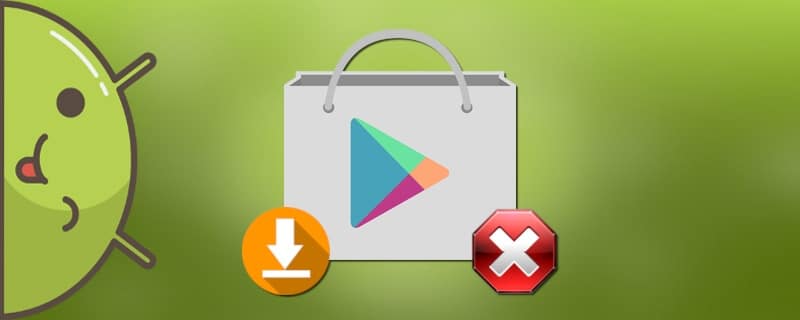All apps installed on Android smartphones update automatically by default. This happens when you connect to Wi-Fi. However, this function is not convenient for all users. For example, on older phones, modern programs slow it down, and when using mobile traffic unplanned overruns are possible. That's why many people wonder how to turn off auto-update apps on Android.
How Android app updates work
Created applications are not able to work equally on different devices. For this reason, developers release add-ons that can eliminate bugs and bugs. Each innovation has your format number 1.3, 1.7, 3.5 etc.
Auto Update is designed to simplify the use of the software. Thanks to it, you don't need to check each utility for a new version. Statistics of updates are available in the profile Google Play.
How to turn off automatic application updates on Android
There are two methods to disable automatic updates. Each has advantages and disadvantages.
Method 1: Via Google Play
To disable automatic updates through Play Market, it is recommended to follow the instructions:
For all applications

- We go to the game store.
- Click on "three strips"located at the top left of the screen, then click on "Settings".
- Open tab "Auto-update applications".
- Select the item "Never".
For individual applications

- Launch the Play Store.
- Search for the application of interest through the search, or through the tab "My apps and games".
- Go to the program page and click on "three pointsThe "On" buttons located in the upper right corner of the display.
- In the menu that appears, remove the check mark from the item "AutoUpdate". If you want to turn the function back on, then check the box accordingly.
When the big screen duplicates the picture from the cell phone, it means that the process was successful. In the other case, you need to try all the steps again.
Method 2: Through the settings
When you install any application, the owner of the device automatically agrees to a user agreement. It states that the downloaded add-on will have access to the entire system and other programs on the phone.
Even after canceling automatic updates via Google Play, the installation of new patches can be carried out by the program itself. This happens if the automatic software update function is activated in the phone. To disable it, you need to perform a number of actions:
- Go to the device settings.
- Select section "About the phone" or "About the device". It is usually at the top of the list.
- Click on "Software update".
- In the window that appears, uncheck the "AutoUpdate"
In Xiaomi phones, the process of disabling this function is slightly different. Starting from the second item you need to do the following:

- Select the "System Applications" tab, then "Update Components".
- Under "Advanced Settings" click on "Update automatically".
- Click the "Don't update" button.
After performing all the actions it is recommended to reboot the device. If this is not done, the system may not accept the changes.
Manual removal of installed updates

This method is designed to return apps to the way they were when you first turned on your smartphone. However, it is only suitable for apps that were installed by the manufacturer. The brief instruction on how to manually uninstall updates:
- Go to the phone settings.
- Select the tab "Installed programs and games".
- Click on the utility of interest.
- Press "Disable", then confirm the action with the "OK".
Please note! This method will not work with programs that the user has installed himself.
On smartphones from the manufacturer Xiaomi this procedure is as follows:
- Go to settings.
- Select the tab "All applications", then click on the add-on of interest.
- A window will appear at the bottom of the screen, in which you must click on "Delete updates".
- Confirm the operation with the button "OK".
The selected program will now be restored to its original version.
How to manually update an app

After disabling the auto-update function, you need to install new versions of programs on your own. It is recommended to do it 2-3 times a month, preliminarily By clearing space on your smartphone from unnecessary files and garbage. A quick guide to manual updating:
- Go to the Play Store.
- Tap on "three strips" located in the left corner of the screen.
- Go to "My apps and games".
- In the tab "Updates"There is a button "Update All". Clicking it will update all available programs.
- If you need to update a specific application, click "Update". This button is to the right of the program of interest.
After performing the above steps, the selected application will be updated to the new version. In case auto-update is disabled, but applications still perform the update, we recommend reading our table:
| Problem | Solution |
| In Play Market, auto-update is disabled, but programs are updated. | In the phone settings, turn off the "Auto-update software" function, then reboot the device. |
| The apps are still updating, although the automatic update is turned off everywhere. | Reinstall or update Google Play. If this does not help, you need to look for the problem in the firmware of the smartphone. |
| Program-specific auto-update is disabled, but new patches are still installed. | Try installing the software again. |
Answers to popular questions
Q: How do I turn off automatic application updates on my Samsung?
Go to the settings of your gadget and find the Google Play Services add-on. Uncheck the "Enable notifications" checkbox, and tap the "Stop" button.
Q: How can I prevent apps from being updated via the mobile Internet?
Navigate to the Play Store. Click on the "Settings" item on the left side of the screen. Tap the "Auto Update Apps" tab, where you can select "Via WIFI Only" from the offered options.
Q: How do I turn off update notifications?
Go to Google Play. Under "Settings", find the "Notifications" tab. Uncheck the green "Notify me when app updates are available" option.
Q: What should I do if I get an error when manually updating programs?
Check for free space on your device. To do this, go to "Memory" or "Storage" in the phone settings.
Q: How do I stop an ongoing software update?
Open the notification curtain and click the "cross" next to "Download". If the app has already been updated, you can try resetting it to the original version through the settings.
Thus, after reading this article, there should be no questions about how to disable automatic application updates on Android. If you follow the above instructions correctly, you will never be disturbed by constant updates!