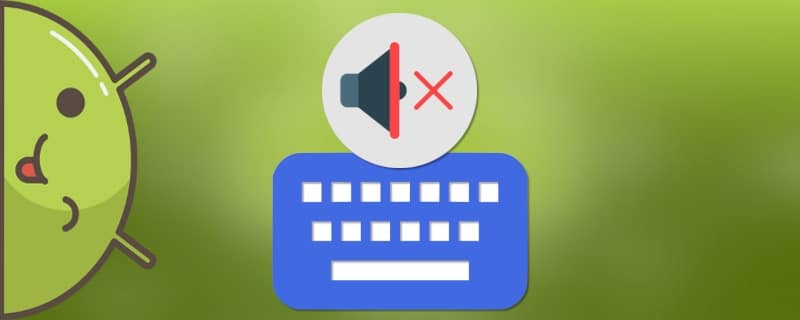Many users who often type on a smartphone encounter a sound when pressing on the keyboard. And it can occur even when dialing a phone number. It's there can be both vibration and unpleasant squeaking. Hence the questions about how to mute the keyboard on Android.
It is recommended that you turn off the keypad sound so as not to show disrespect to others in a public place. For example, at a meeting, school or university. Probably no one would like it if a person presses the phone screen while making unpleasant sounds.
How to completely remove the sound of the keyboard on Android
In order to completely mute the keys you need to follow the instructions below. As an example, the standard Gboard keyboard from google.
Muting the sound when dialing a number

On most modern smartphones, the menu for changing the sound is located in the settings. However, on older devices it was located in the contacts. To turn off the sound when dialing a number, we recommend reading the instructions:
- Go to settings.
- Go to the tab "Sound and vibration".
- Go down and uncheck the box next to "Sound when dialing a number".
Now the unpleasant squeak is turned off.
Mute key presses

First, you need to check which keyboard is installed on your device. This can be done by following this manual:
- Go to settings.
- Select the tab "Advanced settings".
- In it, click on "Language and input".
- In the column "Input methods" will indicate the name of the keyboard.
- Press "Gboard", then "Settings".
- Uncheck the box next to "Sound when the keys are pressed".
The keyboard is now silent.
How to disable vibration on the Android keyboard
The next step to mute the keyboard is to turn off the keypad vibration. It can occur during typing or when using the touch keys.
Setting the vibration response for general input
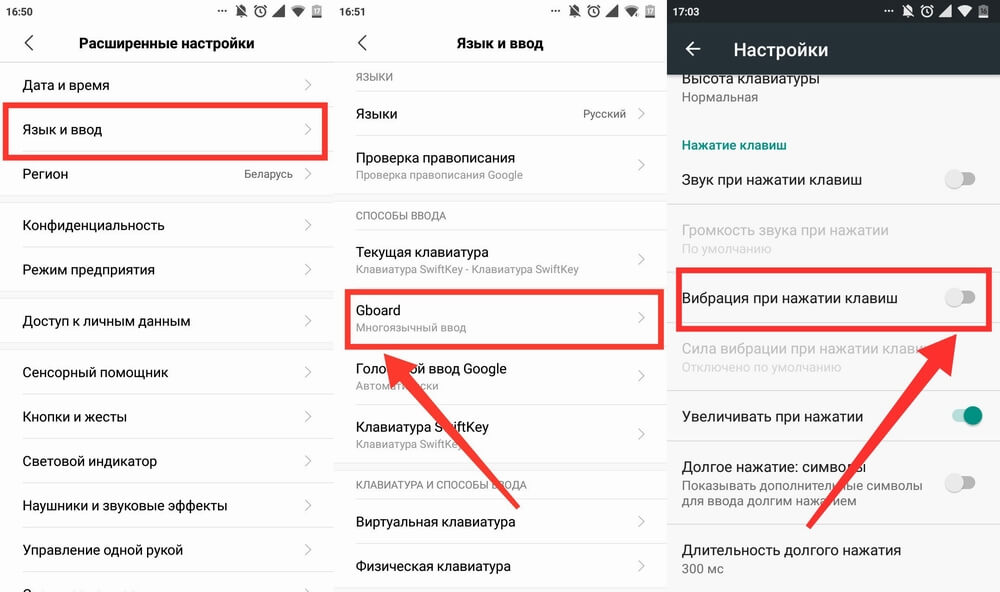
To disable vibration response while typing, follow the instructions:
- Go to settings, then to "Advanced settings".
- Select the tab "Language and input".
- Click on "Gboard".
- In the window that will open, select "Settings".
- Remove the checkpoint in front of "Vibration when keys are pressed".
After completing all the actions, the vibration when typing on Android is turned off.
Turn off vibration for touch buttons
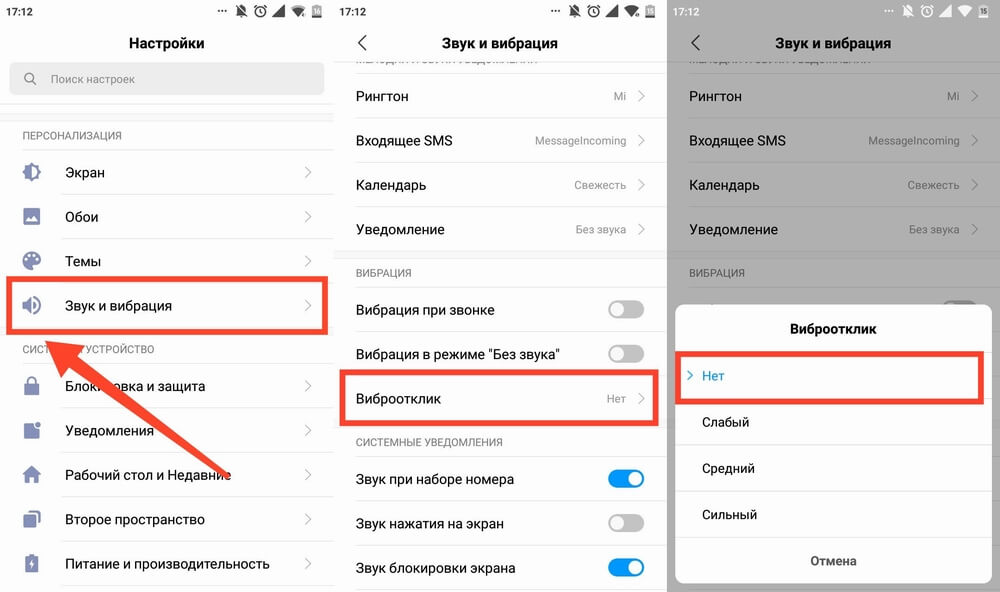
Touch buttons are buttons located outside of the smartphone screen (home button, back button, etc.). On some devices, they also have a vibration-response function. To disable it, do the following:
- Go to settings.
- Select the item "Sound and vibration".
- Go to the tab "Vibration response".
- Press "No".
How to turn the sound and vibration back on
In order to return everything to the way it was, you need to do the following:
- In the keyboard settings, check the box next to "Sound when the keys are pressed".
- Under "Vibration when keys are pressed" move the checkpoint to the active position.
You have now changed the keyboard sound to the factory sound.
Video tutorial
Thus, after reading this article there should be no questions about how to mute the keyboard on Android. Follow the instructions and you are sure to succeed!