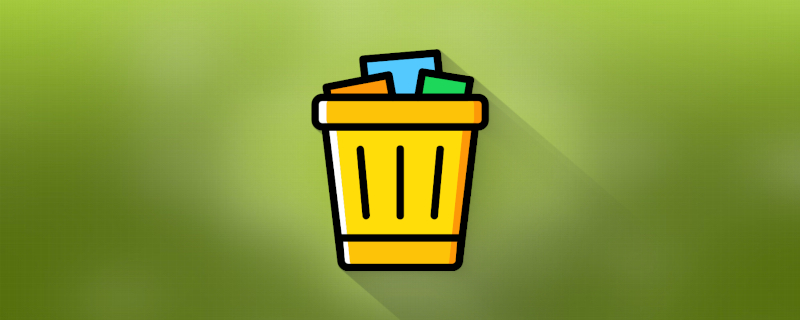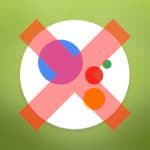The internal storage of your smartphone contains a lot of information, which causes it to fill up quickly and prevents the gadget from working quickly. It stores all kinds of images, videos, music files, applications, etc. However, along with the necessary data on the internal drive, there are "other files". This is a separate category that requires the attention of every user. In this regard, our experts present to your attention an article that will answer the questions: how to clean "other files" on your Android phone and what belongs to this category?
What are the other files?
A separate category called "other files" is of interest to every user. It can be found on any smartphone.
"Other Files" - is data that does not belong to any major category ("Applications", "Music", "Pictures", "Videos", etc.). These items appear in the device's memory as a result of programs or are written by the user.
The "other files" category includes the following data:
- application cache;
- archives RAR and ZIP;
- individual components of the operating system;
- damaged files;
- elements in APK format;
- temporary update files;
- browser data;
- Preview images from messengers.
Most of the files in this category are not needed for the system to function. They simply take up free space, slowing down your gadget and preventing you from loading new items.
It is recommended to clear "other files" regularly, in order to free up memory and speed up your smartphone.
How to delete other files on Android
Answering the question about how to clear the "other files" folder, it is worth noting right away that this process does not require much effort. To date, experts recommend using two methods - deleting the cache and the "Thumbnails" folder. They are considered the safest and most effective. In addition, both options are performed manually, which allows the user to carefully control the process.
Cleaning the cache
The "other files" folder in Android storage includes primarily the cache, as mentioned above. It is not difficult to clear it, but you will have to spend a lot of time on it. Deleting cached items needs to be done for each application separately.
Caches are temporary files and add-ons for programs and games that allow them to run in an accelerated mode.
Clearing cached data is done as follows:
- Go to the smartphone settings.
- Open the applications tab.
- Select any program or game.
- Click "Clear cache".
Some gadgets have a pre-installed tool for cleaning unnecessary items. It is located in the "File Manager" or "Explorer" folder. The instructions in this case are as follows:
- Open the desired file folder.
- Click on the three dots in the top corner.
- Select Clean.
Next, the system will automatically start counting the amount of cache and thumbnails present in the smartphone memory. Once this procedure is completed, the screen will display the size of unnecessary files and a button to delete them in one click.
Deleting the Thumbnails folder
Some Android smartphones have one unpleasant feature. It consists of autosaving thumbnails of images that are when scrolling through the pages of the Browser or messenger. These items are always in the "Thumbnails" folder and also belong to the "other files" category.
The cleaning of such elements is done as follows:
- Go to "File Manager" or "Explorer".
- Open the "DCIM" folder.
- In the list of images that appears, find ".thumbnails", long press and click on the trash can icon to remove it.
It also happens that this folder in "DCIM" is missing. The reason for this is that the partition is hidden by default. But this does not mean that you can not delete "other files" on Android in this way. To solve the problem you will need:
- In the same folder with all the files, click on the icon with three dots.
- Allow hidden system files to be displayed.
If this option doesn't work either, there is always a third way. It works in any situation. And the essence of the simplest and most effective method is clearing the Gallery app cache. This is done according to the instructions in the subparagraph above.
Using third-party applications
Deleting "other data" manually is not always convenient, because this process takes time. However, to help users, there are special applications for cleaning the memory of gadgets and optimizing their work. The best of them we will consider below.
Built-in functionality
Built-in setup software is present in almost every modern smartphone. It does a great job of cleaning up the unnecessary items that weigh on your memory like a huge burden.
The standard application is available on gadgets both with an additional shell (Xiaomi, Meizu, Vivo, etc.) and without it (Samsung, etc.). The principle of operation and functionality of the software on different phones is very similar.
For example, on Meizu devices, this application is called "Security". It automatically starts counting unnecessary items in the smartphone memory at startup. And then allows the user to delete such files in one click.
The developers of Samsung phones offer a no less interesting application. It's called "Device Maintenance". The optimization button is also available on the home screen - it becomes active as soon as the gadget detects items clogging the memory.
Clean Master
This simple and easy-to-use utility is known to all users. To date, it is not available in official application stores. However, on those smartphones where it has survived from the old days, it will be easy to clear the memory.
First of all, owners of smartphones with Clean Master installed are recommended to clean the trash and speed up the gadget through the items of the same name on the main page. You only need to click them once, and then the system will find all the files to be deleted by itself.
Among other things, to optimize the performance of the device, it is worth to cool the processor and "sleep" idle applications. This is done in the appropriate tabs, also located on the main screen of the utility.
CCleaner
The second most popular program has a good set of features. It perfectly performs the tasks of optimizing the operation of the device, as well as clearing cached data. In addition, with its help you can find out the load of the processor and internal memory of the gadget. And this is done to remove unnecessary files and "sleep" applications in order to improve performance.
Avast Cleanup
Similar to the previous software, it also allows you to clean "other" in your phone's memory. The effective optimizer, made famous by the antivirus with the same name, removes residual and unused items. In addition, it improves performance and allows you to activate the "Hibernation" mode.
Hibernation mode is intended to preserve the contents of RAM on the hard disk before powering off.
SD Maid
An amazing utility gives you the ability to clear the cache manually or automatically. Here the files are divided into categories, which the user can delete on his own. At the same time, SD Maid is able to control both third-party and system files.
Video tutorial
FAQ
Q: Where are the "other files" on Android?
The items in this category are located in your smartphone's settings, under "Memory". There, they are labeled "Other" or "Other".
Q: How do I open files under "other"?
It is impossible to do this because the elements contained in it are not independent files. They cannot exist and function separately. However, it will be possible to remove them en masse using the methods from our article.
Q: What should I do if clearing "other files" doesn't help?
If the methods described in the article were ineffective due to an outdated version of the smartphone, the only solution is to buy a new gadget. But there is another reason - malware on the device. It contributes to clogging the memory with advertising applications and unwanted content. Therefore, in this situation, it is best to use antivirus and remove such software.
Most users are perplexed to find the "other files" category in the memory of their gadget. Since it is impossible to open this tab, people find it difficult to know what it includes and how to delete unnecessary items. In fact, everything here is simple. After reading our article, to deal with the strange category will not be difficult. Our experts have described all the actions step by step, so no problems will definitely not arise.