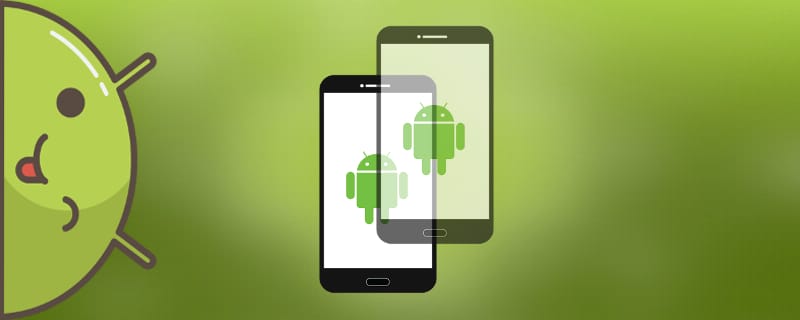The modern user stores a huge amount of personal information on his smartphone. On the one hand, it's great, because the necessary data is always at your fingertips. But at the same time the security and confidentiality of materials may be compromised. Therefore, many people are interested in how to make a second space on Android and fence off the operating system from prying eyes.
How the second space works on Android smartphones
Second space implies a second empty workspace. You can edit the home screen, add icons, applications, contacts. It is also allowed to create new accounts, such as Google account.
Why would you need such a function? There are a huge number of reasons. For example, you give your child a phone, but you are afraid that he will enter the payment systems. For safety, create his personal space and move all the games there, and protect yours with a password. By the way, yes, the option allows you to put protection on the second screenwhich is very convenient.
Or you actively use your smartphone for work and want to separate your home and career space. Moreover, all personal information will be away from the prying eyes of colleagues.
How to create a second space on Android
Much to my regret, the built-in function is present only on smartphones from the Chinese company Xiaomi. This is an individual advantage of the firmware called MIUI. If you own this particular brand - you are very lucky, if not - do not despair. On other models the second space can be turned on with special applications.
Creating on Xiaomi

There is nothing complicated here. The only requirement is to activate the second workspace. To do this, go to "Settings." And we get down to the section "System and Device.". Click on the tab "Second Space.".
We see a new white screen that says "Create a second space - a clone of the system with its own settings.". We agree.
Wait 2-3 minutes for all items to load. The first run may take some time.
A tabbed shortcut will now appear on the home screen called "Control and Switching.". It is by using this button you will be able to change your workspace.
The preparatory steps are not over yet. Now you need to configure the function. To do this, select the icon of the same name "Tuning.". We can protect the screens with passwords, or skip this step.
The next step is to import materials from the first space. You can move photos, videos, various files, and applications. Information can be left in two accounts, or it can be completely moved to the new area.
This ends the creation and configuration of the second space on Xiaomi. As we can see, there is nothing complicated. All the maneuvers are extremely simple and do not even require rooted rights.
Creating on other Android devices

Alas, you can't do without special utilities. On Google Play you can find a huge number of applications that supposedly claim to create a real second space. In fact, the program only makes a second screen that functions together with the main one.
But there is one application that captures the full functionality of the original option as accurately as possible. And that is Parallel Space, a tool that allows you to create real multimedia accounts. In a way, it is reminiscent of cloning.
You will be able to make one work and one home e-mail, register several game accounts, and choose a custom theme for the second screen. The program also offers the user Privacy Locker technologypromising to keep personal information from unauthorized people.
Video tutorial
Now you know how to easily create a second space on your smartphone. Using our instructions, the user will permanently solve the problem of a security breach of personal dataand will also be able to properly organize their workspace.