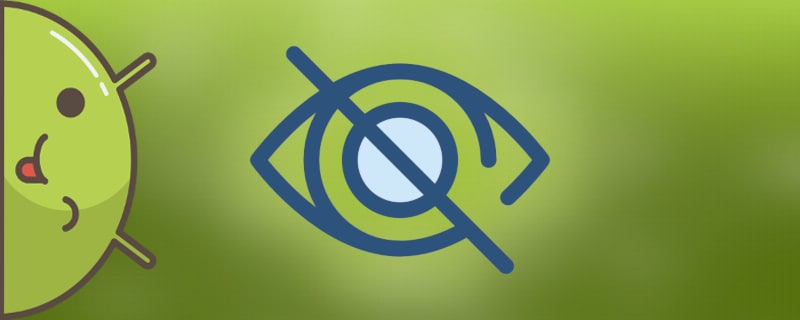Modern users install a large number of different applications on their phones. These can be messengers, banking programs, games and other software. Almost every smartphone allows you to set a password on the lock screen, which significantly protects the device from unauthorized people. But this option, for unknown reasons, is not used by all users, and everyone wants to keep their data safe. That's why a reasonable solution would be to temporarily remove program icons from the desktop. Simply put, let's look at how to hide an application on Android.
When it comes in handy.
Hiding apps can be useful in almost any case. For example, if your smartphone is used by other family members besides you, who don't need to see the programs installed on your phone. This solution will also significantly increase the amount of free space on your desktop by removing the icons of rarely used software.
In most cases, you can hide the application using the system's built-in featuresThe following table shows you how to use the "Advanced" method, but you can also use special utilities. We suggest that you consider each of the methods, detailing all the advantages and disadvantages.
How to hide Android app icons
To successfully hide applications, you need not just familiarize yourself with each of the methods, but also carefully follow the step-by-step instructions. We recommend that you first look through all the methods and then choose the best option for you.
Through the settings
Some phones allow you to hide application icons via the system settings. However, it should be noted that such a feature is not implemented on every modern smartphone. So, to perform the actions correctly, here are the step-by-step instructions:
- Open the settings.
- Go to "All applications" or "Program Manager".
- Find the utility you want to hide from other users. Note that in most cases the method works only with system applications.
- Go to the page with it and click on the button "Stop".
- Confirm the procedure by clicking on the button "Ok".
The names of the sections on each phone may be different, but the principle of action must be the same as described in the manual. It is also possible to go another way:
- Go to settings.
- Go to the menu with all installed software.
- Click on the three-dot icon in the upper right corner of the screen.
- Choosing "Hide system applications".

The latter option is mainly suitable for modern smartphones.
Via Google Family Link
Who doesn't know, Google Family Link is a special program that allows you to remotely control any previously connected smartphone. The app was originally developed for parents and allowed them to control the content their child consumes. But given the huge number of built-in options it can also be used to hide the icons of certain software.
First of all, the utility must be downloaded to the phone, which will be used to control and therefore hide applications. To do this, open Google Play and in the search enter Google Family Link (for parents). Pay special attention to the designation in brackets. And then click on the button "Install"and wait for the installation to complete.

Open the program and make the initial settings:
- We choose who will use the smartphone. In our case it is "Parent".
- Check the desired account
- Install Google Family Link (for kids) on your other phone. Perform the initial setup and enter the code that appears in the parent's account.
- Press the button "Join"and then confirm the addition of the account in the parent's profile.

Now go to the settings section, open the tab "Applications Android"and hide the necessary programs. This method cannot be called universal, as it is more suitable for parents who want to control the software installed on the child's phone.
Second space
The second space is a special option that allows you to create two desktops at once on one phone. You could say that this is analogous to the users in Windows. Most modern smartphones support this feature by default, so it is sufficient to activate the required function in the settings. But if your device does not have it, you can always download special software from Google Play.
Speaking of which, How to create a second space we described in detail in one of our articles. The methods presented in it are suitable for Samsung, Honor, Huawei, Alcatel, Meizu, and other phones. But as an example, let's look at creating an additional desktop on Xiaomi:
- Open the settings.
- Go to "Second space".
- Press the button "Create a second space".
- Choosing "Next" and come up with a strong password.
- Set up a convenient way to switch.

Now all applications installed in the second space will be hidden from users of the first desktop.
Third-party applications
If the previous methods failed to hide the shortcut of a particular application, you can use third-party programs from Google Play. They are suitable for all devices, including those running Android 10. As an example, let's look at the utility App Hider. The first thing to do is to install the program from Play Market:
- Open the software store and enter App Hider in the search box.
- Go to the program page and click on the button "Install".

Now let's run it and make the necessary settings:
- Click the button in the form of a plus.
- Select the program you want to hide.
- In the window that appears, click on the button "Import".
- Next, hold your finger on the icon of the imported utility. In the window that opens select "Hide".
- Press the button "Uninstall"and confirm the removal of the original software package. That is, the program will be removed from the smartphone, and its clone will remain in the App Hider utility.
- To open a hidden application, click on its icon and select "Launch".

There are a huge number of similar programs on Google Play, so there is no point in examining each of them. Almost everywhere the principle of action is the same.
Third-party liners
Using a third-party launcher is another good way to hide installed programs. However, you should understand that not every desktop has such a feature. For example, you can safely use Apex Launcher. It is available for download for every user in Google Play, and there is no difference whether you have Android 5 or 9 installed. Let's install and configure it:
- Open the program and customize the appearance. If you want, you can skip this step by clicking the button in the upper right corner of the screen.
- On the next page we see an offer to buy a paid version of the software. We think that you will decide to click the button "Skip".
- Press the softkey "Home"and select Apex Launcher as the desktop to use. Before you do this, do not forget to check the box "Remember".

The initial settings are done, which means you can move on to hiding apps:
- Long press on the empty area of the desktop.
- An additional menu with options should appear on the display.
- Here you go to "Settings Apex".
- Open tab "Hidden applications".
- Check the checkboxes of the programs that you want to hide.
- Press the button "Hide N applications".

To return the software to the common list you need to click on the button "Restore". If you want, you can use another launcher, such as Nova Launcher. It is paid, but at the same time has a decent functionality. In it to hide programs you need to do the following:
- Open the menu and select "Settings Nova".
- Go to "Application menu".
- Open tab "Hide Applications" by pre-purchasing the version
- Select the desired software and click the button "Hide".

As you can see, there is always a way to hide program icons.
How to find a hidden application
The principle of finding hidden software depends directly on how you hid it. When using the settings features, you usually need to do the following:
- Go to "All applications".
- Click on the three dots to open an additional menu.
- Choosing "Show all programs".

If a third-party software or launcher was used, then the principle of action is individual. But usually you need to open the general menu, click on the icon in the form of three dots and select "Show hidden programs".
How to return a hidden application to its normal appearance
It is not uncommon for the program to look very strange after hiding. This can be observed in the appearance of additional icons, or incorrect operation of the utility. To restore the previous display, it is sufficient to disable the activated mode, i.e. to make the program publicly available.
As for failures during operation, it is necessary to reinstall the problematic software to fix them. In most cases, after that the errors disappear. But it is best to look for the solution to the problem in the settings.
Video tutorial
Answers to popular questions
What's the best way to make an icon invisible?
We recommend using one of the methods described above. For example, you can install a third-party launcher that hides utilities.
Does the App Hider require root rights on your device?
No, this utility works completely without root rights.
Can I create a second space on my Honor phone?
Yes, but not all models from this manufacturer support this option. You need to follow this path: "Settings" - "Security and Privacy" - "Private Space".
To summarize, it is possible to hide applications on almost all Android phones. Somewhere for this you need to install additional software, and somewhere you can do with the built-in features of the system.