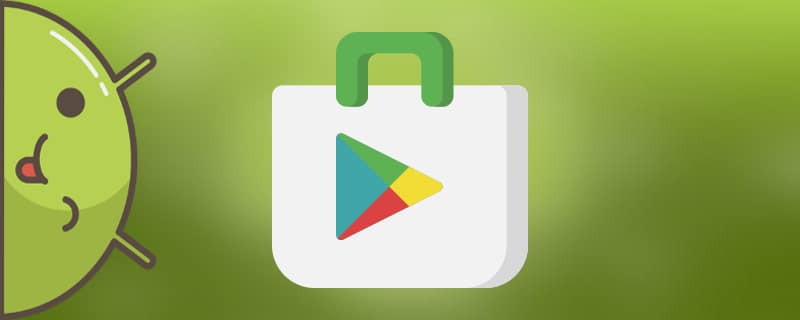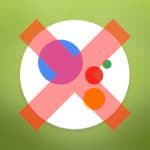Before you can use the app store, you need to know how to create a Google Play account for Android. Usually you create a Gmail account, and then you can download all the apps you want to your phone. You can create a new Google Account or use an existing one.
This article is very similar to the one in which we described The principle of creating a regular Android accountbut here we're talking specifically about a Google Play account.
Registering a new Google Play Store account
- Go to settings;
- Looking for the field of accounts - Google accounts;
- Choosing "Add account";
- Click on "Create a new";
- Next, you must enter your name and surname (any name is possible);
- Create a login, which in our example would be [email protected];
- After that, by clicking on the "Next" button, you need to come up with a password;
- After you have entered a password, you need to confirm it and specify it again in the appropriate field;
- Now specify a secret question, which will allow you to restore data in case of emergency. You can also specify additional data in the form of replacement mail. This additional box will receive a request to restore the password to the account in case of emergency.
How to create a Google Play account for Android via computer
You can use this method if you do not have a phone in hand or just register via PC seems easier and more convenient. As soon as the account is created - you can easily switch to it on your Android smartphone, simply by typing your username and password into the appropriate fields. Here we go:
- Open, for example, Google search, click on the blue button in the upper right corner "Sign in."
- A new page appears where you are prompted to enter either the details of an existing account or make a new one. In our case, we click on the phrase at the bottom of the box "Create an account.".
- We get to the registration form, where we enter personal information: first name and surname. We strongly recommend that you enter Your real identityso that if you lose access to your account and try to restore it, you will not have problems with technical support.
- Think of a user name. You can choose from ready-made names. If the name you're interested in is taken - try to dilute it with symbols or numbers.
- Enter your password in two boxes: the original password and the confirmation password. Again, pay attention to security and try to be as smart as possible.
- Enter your year of birth and cell phone number (the country code will be set automatically). You can also enter a backup e-mail address if you wish.
- Choose your country and confirm with captcha that we are not a robot.
- Click "Next". A security code should be sent to the specified phone number.
- Add a photo if desired.
- Done, the Google account on your computer has been created, and now you can use it on any Android smartphone with a username and password.
[gallery size="full" columns="5″ ids="2431,2432,2433,2434,2435
How to install an app from Play Market on Android
Once you've successfully created an account, you can download any app to your device. Go to Google Play, and if this is your first time doing so, accept the terms of use. A number of categories will appear in front of you. Navigate to the desired category. You can also find the desired application manually by using the search bar. Once you've found the right application, press "Install", and after that "Accept."
After the app is downloaded, a shortcut will appear on the Home screen. You can also view all the programs installed on your device there. On Google Play, go to the tab "My apps". By tapping it, you will see a list of installed applications.
If the app is paid, then after the download button you will be prompted to sign in. You will need to enter your information and then confirm the binding. To complete the transaction, enter your real data and confirm again. After payment, the app will start downloading and then installing it on your device.
Don't like your Google account or want to create a new one? Then take a look at our articles on deletions и switching between accounts.
Video instruction
These are the uncomplicated ways you can use the largest store for Android devices without any problems. Experience all the benefits of a Google account, keep access to your content on any device and anywhere in the world, and try exciting apps and games - all with just one account.