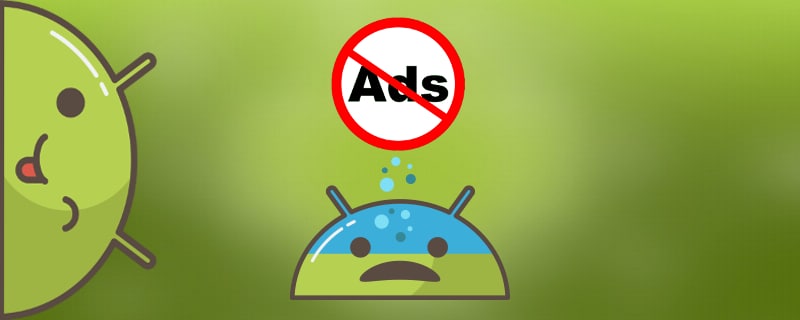It's no secret that downloading applications from a special Google Play storeYou can improve your smartphone in different ways, or own a popular toy. Often, the paid versions from the free ones, differ only in the presence of advertising in them.
Today we will look at the 5 fastest and best ways to remove ads on Android so that after it does not appear again and you do not have to start all over again.
Of course, you can ignore it, but we will discuss at least three reasonsWe'll see why it's better to get rid of such ads, and then we'll figure out how to remove pop-up ads on your phone.

- Advertising is a separate process that not only Takes up RAM spacebut also affects the rapid discharge of the battery (by the way, here are some recommendations about How to charge the battery properly your device).
- In addition, the presence of ads on your smartphone can cause unwanted software (software), or worse - viruses.
- Also advertising consumes internet traffic (You will ask how, the answer is simple - to spin ads you need to send a request to the server advertiser and then already show you. So, for example, if you view the news feed of the social network VK for an hour you will consume a maximum of 10-20 mb, and if at the same time you will bounce ads, then at this use uses at least 70% over traffic, that is ~ 15mb), and it, as you know, not everyone has unlimited.
Naturally, all of this suggests that advertising in apps and games this is not a harmless "addition" for free download. And when you're sure, you'll be ready to remove it from your smartphone. Now, after giving you some convincing facts about the undesirability of adverts on your phone due to malware, I will give you many different solutions, for different situations.
Method 1: Disable pop-up ads with AdBlock Plus
AdBlock Plus - top program of its kind for getting rid of annoying ads from apps and games. It is so good that it has been able to damage businesses by almost $22 billionand that's only for 2015! Need more proof? This is a great ad removal program.

But it's worth saying right off the bat that the store's You won't find such an app on Google Play. Probably because Google's only source of income in this case is advertising! It turns out, to distribute a program in your store, which would deprive such a way of earning - not reasonable.
This means only one thing - you will need to manually install the software. There is nothing scary about this process, especially since once the installation is complete, you will enjoy numerous programs, games, and applications without the presence of ads.
Updating information - Adblock Browser
In 2017, a global update was released for mobile devices, and now the apps Adblock Plus as such no longer exists. Instead, the company has released the Adblock Browser mobile browser, which disables the display of any ads on your Android phone or tablet. To clarify, there will be no ads only when surfing through this browser!
But you can still Download old versions of Adblock Plus from third-party sites. We recommend going to the 4PDA forum thread, there you will find past and improved versions. But remember that then you will not have access to updates.
Where to find and how to install
- Download the program Adblock Plus from the forum 4PDA, and follow the next step, if you downloaded it on your computer, it is worth transferring it to your device;
- Click on the line with the program in your file explorer;
- Let's start the installation.
In order to install the program not from an official source, you have to change something in the settings.
- Look for the "Settings" section.
- In the window that appears, search for "Security" or "Applications". Different devices will have one of these sections.
- After opening the desired one, find the item "Unknown sources". That's where you need to put a check mark.
Sometimes this window appears by itself, while installing such an application. Then in the window that pops up, you will need to check the box you want and wait for the installation to complete.
Setting up
To forget about constantly turning on the application, you can run it as a background process, use this setting to do so:
- After installation you can immediately open the program and run it. You will see a message saying that Adblock Plus cannot change the proxy. You will have to do this yourself. First click on "set up"and then "Open Wi-Fi settings".
- Tap on the enabled network on your device and hold until the settings window appears. Tap "Advanced Settings" and check the proxy box by selecting "Manually".
- You must enter the name of the node "localhost" and the port "2020". After that, you need to save it.
- Remember! If you suddenly need to turn the program off, then simply return the Wi-Fi settings to "By default".
Method 2: How to remove ads on the desktop

After familiarizing yourself with the above-mentioned program, you will already have the necessary knowledge, but if suddenly it can not remove ads on the Android desktop, then it is worth to read a small manual.
After downloading the apps (as mentioned above) you can pick up unwanted software. That is, this can include a lot of developers from PlayMarket, who unscrupulously try to make money on us. That's why, now more and more often start to panic When: "Suddenly, from out of nowhere pops up (pops up) advertising on the desktop" and the person begins to panic "rush around" on the Internet in search of a quick, but not always the right solution.
There are great apps you can use to do this quickly Adfree (for user root) и AirPush (for regular users).
Adfree - Root rights
Due to numerous complaints from advertisers, the app has been irrevocably removed from Google Play. The last update was in February 2017. It can be downloaded from 4PDA, there local wizards can install it for you.
AirPush - without Root
This app scans your entire Android and identifies any suspicious apps. In the video I tried to scan my phone and it said no viruses were found. Only apps with embedded purchases were found, but they are not among the dangerous ones.
Method 3: Uninstalling without Root Rights
Most modern smartphones and tablets based on Android 6.0 and above refuse to accept the installation of root rights (SuperSu), there is nothing wrong here, as well as everywhere there are pros and cons. Developers are trying as best as possible to keep the system kernel away from the skillful hands of users, so that after they do not complain about the malfunction of the device. Some craftsmen overcome this threshold on smartphones, while other models remain recalcitrant.
But what to do if the problem is with an adware virus and you can't install a special program that requires Super User Rights to block it, or you just don't have that knowledge? The answer is simple, choose one or more applications that can be used without ROOT rights.
Lucky Patcher- a lot of errors and device freezes (I strongly advise against it)- Adguard (take a closer look at this option)
Adguard
The app no longer supports ad blocking in third-party apps after the global update. Take a closer look at other options.
The new Adguard blocks ads only in the mobile Yandex browser, and in the built-in browser of Samsung phones.
Method 4: Remove ad units in YouTube
If you often watch different videos on YouTube and you're just tired of seeing preview screensavers in the form of ads for 5-20 seconds without the ability to close before every second video, then this information will help you.
Disabling all YouTube ads with the Xposed Framework (Root Rights)
For a more detailed description, see the separate article on the Xposed Framework.
Method 5: A simple way to turn off ads
The Android system comes standard with a fairly simple browser that you don't really want to use. Usually users install such options as Chrome, Opera and Firefox. Especially interesting are the 2nd and 3rd variants. There are special built-in plugins that allow you to hide ads on Internet pages. Just download this application in the store.
Video tutorial
In our video, we look only at the basic functions in the above-mentioned applications and browsers. Since I have not had a problem with viral ads on my phone (and hopefully will not), I can not show you their full functionality. But no one forbids to get acquainted with them.
What to do if an ad pops up on Android after a call
If you are very much "cluttered." and caught a virus-caller, that is, after incoming / outgoing calls immediately appears in the menu advertising, then here are a few tips.
- Run antivirus, there's an app on Google Play Doctor Web (others are also possible, not important), install it. After turning it on, find the function "Full check."Wait for the scanning process to finish. Afterwards, if a dangerous application is found, follow the instructions (if you have installed the application, decide whether to uninstall or fight it. If you want to keep it or it is a system file, use settings (settings - applications) to clear the application data, but do not stop it, otherwise you will have to do it all over again).
- Remember, after what began to appear ads, you may have installed something or downloaded from the Internet. If that didn't help, go to step 1.
- It might help Reset Settings.
- Describe your problem in more detail in the comments, and you will get an answer as quickly as possible.
Now you know at least 5 different ways to clean your Android from adware virus. Again, if your question is not answered here, please ask in the comments.