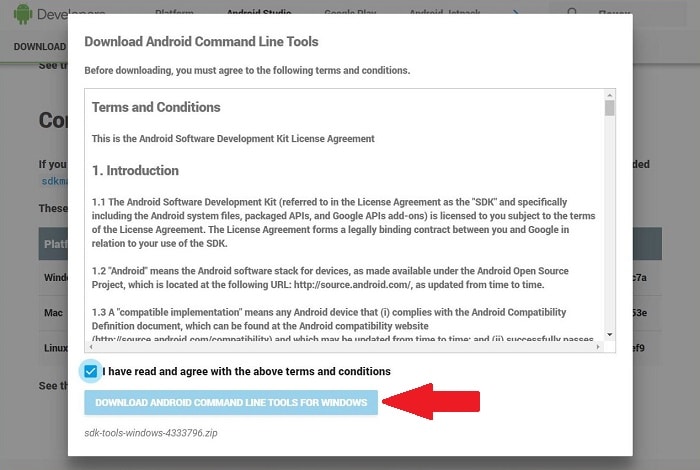The Android operating system has a huge number of useful features, but most of them remain inaccessible to the average user. For such purposes, there is a recovery created, but the stock one offers a minimal number of options. Therefore, many people are interested in how to install CWM Recovery on Android and fully configure the smartphone for you.
What is CWM Recovery
CWM Recovery is advanced program design, which gives the user the authority to control Android in a very capacious way. In simple words, it is a utility through which you can perform operations on your phone at the system level.
The full name of the program is ClockworkMod Recovery. It's a great replacement for the stock recovers if you have good technical knowledge and skills. What can CWM do?
- Install different firmware. This is most relevant for phones that run proprietary shells.
- Perform backups, Clear internal/external memory smartphone with one click.
- Work through a computer with various programs, e.g. ADB.
- Create partitions on the SD card, format, edit, and delete them.
Differences from TWRP
Both recovers are almost identical. The only difference is in the management: Touch is available in TWRP, в CWM - mechanical only. In the first software project the menu is located in the form of squares, in the second more familiar, the usual list.
CWM has a little less functionality, but all the basic options are represented in it. You can't install two utilities at once, so you have to choose the one that suits you best.
Installing CWM recovers via Rom Manager (requires root)

This is simple and straightforward methodwhich has one major disadvantage - the compulsory presence of root rights. The procedure is performed without a PC, but the program Does not work on all devices. The list of supported models can be found directly in the application itself or on the official website.
Step 1: Obtaining root rights
We wrote about how to activate Super User mode in a separate article. There are a myriad of ways toThe following is a list of some great programs that work both on your computer and on your phone. Here we will look at how to get rights using some great programs.
Kingo Android Root
Download the utility to your computer from a reliable source and install it to the system drive in the standard way. In the meantime, on the phone enable USB debugging (mandatory developer mode). In the settings Allow installation of applications from unknown sites.
- Launch Kingo Android and Connect your smartphone via USB.
- Within a minute it will scan and install the necessary drivers, and then the program will detect the phone.
- A blue-and-white page will appear with the name of your device, and a large button at the bottom "ROOT". Press it and restart your device. That's it, phone is rooted.
360 Root
Another worthy Chinese program with which the chances of getting a root reach 90%. Unfortunately, not all devices are supported, but well-known models are definitely on the list.
- So, for starters download the utility on your computer. Open it and go to "Control Panel" - "Internet Options". Note the paragraph "Connection.". In the proxy column, enter the following address - 144.217.182, click on "OK.".
- A button with the name appears "ROOT"which you tap on. The smartphone should reboot, indicating that the procedure was successful. If nothing happens - repeat the above points. It is not always possible to activate Super User mode the first time.
Step 2: Installing ClockworkMod Recovery
Now that the root rights have been obtained, you can proceed directly to installing the custom recovers on your Android phone. Search for Google Play app called ROM Manager, download and install it in the usual way.
[gallery columns="2″ link="file" size="full" ids="3426,3427
In the meantime, you need to find and add another file to the resulting folder. Namely the archive of the recovers itselfYou can't do without it. You can download the version of the utility for a specific phone model from various development sitesas well as from an official Recovery source (optimal option).
After a successful download place the file in the "platforms-tools" folder and rename it to "recovery.img". Congratulations, this concludes the preparatory operations.
Before proceeding to the next step, carefully reread the above instructions and check each point for proper execution.
Step 2: Fastboot mode
Now Switching the phone to a special Fastboot modeby pressing the following key combination: Power button and volume up/down button. Also connect the smartphone via the usb cable to the computer.
On the PC, open a command prompt as administrator and type in the word cmd. A black window of the system terminal appears, where on the last line add the letters cd - Enter. Without minimizing the tab, use the built-in explorer to find our folder platforms-tools.
Define with the command reboot bootloaderThe computer sees the connected device. The bootloader mode appears on the phone. In the terminal we again enter fastboot flash recovery.img. The device should restart, and before that the utility will offer to test the installation of new firmware through CWM Recovery.
Method 2: SP Flash Tool - for MTK processors
A lighter version using FlashTool, which will suit "dummies". The first thing to do, of course, you need to download the utility itself from the official site and install it. You will also need a recovery file, as in the first method.
And then we just turn on the program and make a small adjustment. Check the checkboxes next to "DA DL ALL.". Click "Scatter Loading" and specify the path to the file recovery. Connect the phone through the cord and press "Start.". Done.
Installing CWM recovers on Samsung phones
About how to flash smartphones produced by the Korean company Samsung, we will probably tell you in a separate article. Here will be presented a brief, but clear and easy-to-follow instructions for both beginners and professionals.
You can install the custom firmware on your phone using The Odin firmware utility. It is usually installed by default on your smartphone and does not require a separate download.
First things first. download the recovery filethen turn off the phone and put it into boot mode. You can activate Download Mode by pressing the power button, the home button, and the volume knob down.
Start Odin and click on "AP" (It is sometimes called "PDA."). In this field, specify the path to the file with the recovers. It is desirable that there are no Russian characters, only Latin characters and, at most, numbers. At the bottom we click on left big "Start" button and just wait for the end of the procedure.
Frequent problems and errors in ClockworkMod Recovery
And finally, let's discuss what kind of troubles the user may encounter after a successful, it would seem, implementation of CWM on the device.
- Recovery refuses to start at all. When this error occurs, it says that the Android device is not compatible with the zip file. To avoid this problem, always check if the downloaded recovery file fits your model. Error Solution: in a text editor, delete the part of the system code responsible for binding to a specific phone.
- The utility does not recognize SD-card and does not read its contents. There are several reasons for this: improper partitioning into disks, damaged memory card, closed access to it. Error Solution: open the terminal and edit the file named "updater-scpript".
- Damaged files appear on startup. The most frequent sufferer is update-binary. Error Solution: pay special attention to this archive and replace it with a working one.
Video tutorial
Answers to popular questions
Q: How do I enter CWM mode?
On phones from different manufacturers, the combination to enter the recovery is completely different. The most common is the power and volume down button. On some models there is also a premenu, from which using special keys you have to go to the main recovery.
Q: Can I install CWM via SD card?
No, all files should only be on the internal system memory. On your computer, this is the C drive, and on your smartphone, it's the main storage.
Q: How do I manage the menus in the custom recovers?
If it is a mechanical input, use the volume up and volume down buttons for the top items and the bottom items, and the power key to confirm the selection.
Q: Can you tell me how to get out of third-party recovers?
The easiest option is just to reboot the phone. Press Reboot system and that's it. If that doesn't work, hold the power button for 15 seconds and then remove the battery and put it back in.
Today we discussed how to properly install the custom recovers on any Android device. As we can see, the procedure is not very easy and has several ways to perform. Choose the method that suits you best, read the instructions and get started! If you have any questions, feel free to write to us. Good luck!