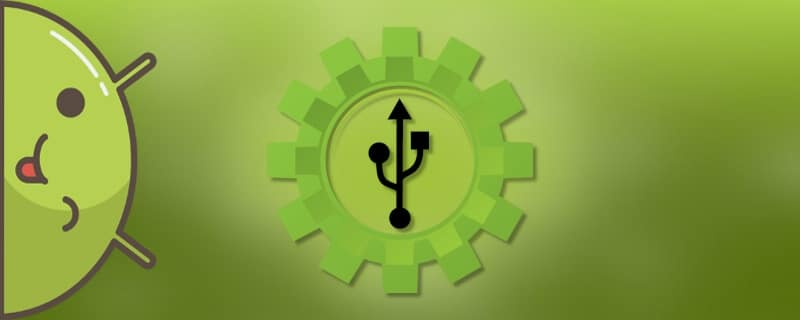The layaway mode is mainly intended for developers. However, it can also be useful for ordinary users. For example, to transfer files or images from your phone to your computer. It is also used to reflash your smartphone and view the error log. How to turn on the USB laydown mode on Android will be described in detail below.
A quick way to enable USB layup on Android
When using this function, the gadget is connected to the laptop via a special cable. To activate it, you need to access the "For developers" in the device settings. The normal user does not see this tab, but it can be enabled in a few clicks.
Step 1: Unlock Developer Mode

At this point, you need to access the closed section of the settings. To do this:
- Go to settings.
- Go to the tab "About the phone" or "About the device".
- Click several times on "Firmware version" or "Assembly number". Your phone will prompt you how many taps are left to unlock access.
- After completing all the actions, the notification "You became a developer!". If the device displays: "You are already a developer!"It means that the desired partition has already been accessed before.
- You can find the open tab in the menu "About the phone" or "Advanced settings".
Please note that the names of the settings items may differ from those given in the manual. It depends on the Android version and firmware. In this example we used the phone from Xiaomi.
Step 2: Turn on laying

To activate this function, you need to perform several actions specified in the instructions:
- Go to settings.
- Go to the recently opened section.
- Scroll down the list to "Laying down by USB".
- Activate the checkbox to the right of the selected item.
Also on popular devices you can enable this function directly when connected to a laptop. That is, by connecting the smartphone and PC with a cable. Here manual:
- Open the notification curtain. The battery charging starts there by default.
- Click the tab to activate the desired function.
Now you can reflash or customize the operating system.
When it is better to turn off/on debugging
According to most experts, it is better to enable this function when connecting the gadget to a PC. Of course, if such a possibility is provided by the manufacturer.
Do not simply pull the cable plug out of the smartphone when you are finished. Such actions can cause the system to malfunction and cause the PC to stop seeing the connected device. The right thing to do is to disconnect the connection from the notification curtain, and then by selecting "Removing the device safely", remove the cable.
Video tutorial
Answers to popular questions
Q: What should I do if the developer section doesn't appear?
If the system wrote that "You became a developer", it means that the tab has been created. If you just can't find it, use the search function in the settings.
Q: What should I do if nothing happens when I connect my smartphone to my computer?
If the PC does not see the gadget, restart it and the computer. If that doesn't help, try connecting the device to the second port. If the result does not change, then there is a failure in the system.
Q: Why does nothing happen when I click on the firmware version?
To activate the secret section, you need to make not one click, but 5-7 quick clicks.
Thus, after reading this article, there should be no questions about turning on laying. Follow the instructions carefully and you won't have any problems!