Quite often users are faced with a situation where they need to record an important conversation. For example, it is important for employees in the field of business, for salespeople, consultants, because then you can listen to everything again without any problems.
But how to enable recording phone calls on Android, what you need for this, what changes have come with the new versions of the operating system? GuruDroid.net offers you to read useful information and find answers to your questions.
How to enable call recording on Android

Fortunately, you will not encounter such a problem on well-known brands like Xiaomi, Meizu, Sony, etc. Samsung smartphones usually on 100% support system call recording.
Now let's look at how to turn it on, and at the same time check its presence on the device:
- Going into "Phone.", dial the number we need or open it from the "Contacts.";
- Once the challenge begins, click on the threepoint image. It is usually located on the right side of the screen;
- An additional menu appears in which you select "Start recording.". Now the conversation will be continuously recorded, and to stop it, just repeat the above steps and click "Stop Recording".
Do the same for incoming calls. If you don't see the recording function, it means that your smartphone doesn't have it. Only third-party applications can help, and we'll talk about that below.
Pros:
- Clear sound, no interference; your voice, as well as the voice of the interlocutor, can be heard perfectly, which, unfortunately, not all recording programs can boast.
- Doesn't take up extra space on the internal memory like a recording program does. Easy enough to turn on/off.
Minuses:
- Rather poor functionality, there is no possibility to change the resolution of the file, its quality and volume. Also, there is no automatic stop recording at a certain minute of conversation.
- It is impossible to sort calls by date, name, add notes to them, mark important conversations. After recording, the file can only be found through Explorer or in the music player, from where it does not lend itself to any special adjustment, but simply becomes ordinary audio, intended only for listening.
- Not available on all smartphones, if not - turn it on even with with root rights problematic.
How to enable continuous/single recording on Android

- You do not want to repeat the same procedure all the time, and you need to record all incoming and outgoing calls? Then automatic recording of conversations is the ideal solutionIt's very easy to turn it on on Android.
- Communicating with a lot of people, but you only need to record for certain callers? So, set up the "Favorite Contacts" option, and don't worry about forgetting to activate it again during an important call.
- You already know what call you will make, you need to record it, but you do not want to quickly turn on this function during the conversation? In that case, you can easily set it to one-time recording in the settingsand at the first call it will activate itself.
We have described three possible situations, and now let's find out what algorithm they have. To begin with, we go to the "Contacts" settings, at the very bottom of the list we see the option "Call records".
And further:
- For situation #1: simply move the slider to the mode "On." opposite "Auto Record Calls". An additional small menu appears, where we put "All Contacts.".
- For situation #2: reactivate "Auto Record Calls"But now we don't choose "All Contacts.", а "The Chosen Ones.". Then we are asked to mark these numbers. The number is usually unlimited.
- For situation #3:click on the second item "Call Records." and select "Disposable. Done.
Please note! Such setting is possible only if the smartphone officially supports the built-in recording function. If you achieve this with root rights, special programs, tools - it is unlikely there will be a positive result.
The 3 best phone recording apps

At Google Play there are hundreds of applications that differ dramatically in auxiliary options, quality, and affordability. Most are free utilities, but there are also paid ones that provide the user with maximum comfort.
"Recording Calls by Appliqato
One of the best appsThe first thing we are greeted with is a rather bland but laconic design and easy to understand interface. Right away we are greeted by a rather banal but concise design and a clear interface.
There are only two folders on the home page "Inbox." и "The Saved. The "Inbox" contains all recorded conversations, and you can save them if you want, that is, move them to a second folder. The only disadvantage is advertising, but it can easily can be disabled in the paid versionwhich adds a few more useful little options.
Files can be saved in cloud storage such as Dropbox and Google Drive, which is very convenient for lack of free space on internal memory. You can move folders to the SD card.
The app has three operating modes: "Record All", "Ignore All", and "Ignore Contacts". In the first case, by default, absolutely all conversations are recorded, in the second - only the numbers assigned in the settings, in the third - calls from unknown numbers, that is, not saved in the "Contacts".
CallRec
Another worthwhile application that allows for more flexibility with call recording. The main advantage is the built-in editor, thanks to which you can easily impose filters on the conversation, add comments, and send to another user.
Communication can be saved in three formats: WAV, AMR, MP4 - is a very nice option, which is not available in all programs. The user can also adjust the duration, start and end of the recording. For example, to disable the recording of short conversations, to activate the start of recording at 1 minute or the end after 3 minutes.
There are also audible notifications informing you when auto-recording ends, auto-deletion or an error occurs. There is one more bonus: the availability of the dictaphone app. It can be accessed almost instantly, the recording is of high quality and free from interference.
Auto Call Recorder (formerly CallX)
Also a good program, considered one of the best in 2018. Allows you to adjust the sound quality, select audio formats and their size. You can enable automatic recording of the conversation or manually during the call. Also pleased with the stylish updated design and intuitive interface.
There is an interesting feature: it is only necessary to shake the device, as the conversation will be recorded. It is possible to synchronize with cloud storage, free transfer of files to the sd-card.
The volume of records is not limited, the only obstacle is the memory of the phone itself. Works perfectly on all popular phones, not the slightest interference or error was noticed.
Where to save a call recording on Android
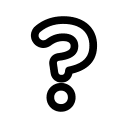
If you recorded the conversation with a third-party program, it means that the files are stored in that program. Usually these are the Inbox, Outbox, and Saved folders. In the case of instant transfer of audio files to cloud storage, look for materials there.
Enable recording of conversations in messengers (WhatsApp, Viber and Skype)

There is a way out, and this is the perfect application Cube Call from the developer Catalina Group. Created specifically for recording conversations from messengers, easy and clear to use. Without problems works even on tablets, allows you to share files with other users, send recordings to cloud storage.
It supports the shake option, pin-code protection, and even incognito mode. And all the functionality is completely free. Feel the maximum comfort of communication!
Important information! Usually all applications support a hidden form of recording, that is, the interlocutor will not know about it. But there are tools that include protection against recording conversations. There are few of them, but you can find such programs on the Internet. If the subscriber has such an application, unfortunately, you will not be able to record a dialog with him.
Video tutorial
Answers to popular questions
Question: Samsung Galaxy doesn't record calls, what should I do?
We recommend that you search the Internet for applications that accurately support your model.
Q: Important phone records are stored in CallRec. How do I migrate them?
Transfer files to a memory card and remove it before updating. Or use cloud storage. We also recommend that you back up your files.
Q: Can a recording be converted from one format to another?
Yes, it is possible with the help of special applications or online services. Converting audio files is easy enough.
Question: Can I use Cube Call to record Facebook conversations?
Yes, you can. You can read about the messengers supported by this utility in the official description on Google Play.
As you can see, there are a huge number of methods to enable phone call recording on Android. Some are suitable for beginners who appreciate simplicity and speed, others for experienced users who adore sound of the highest quality. Find your perfect app. Good luck!


