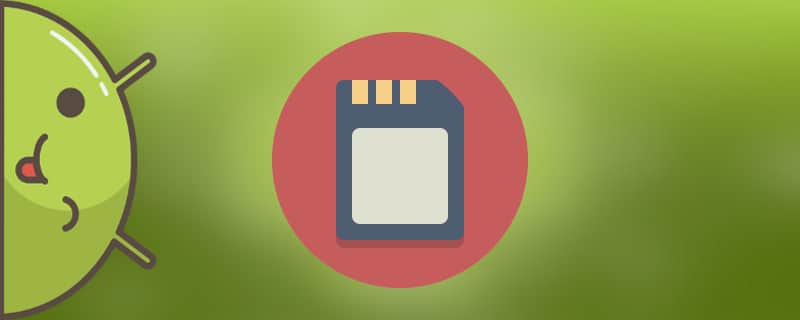This article is a more in-depth continuation of the one in which we described common ways to clear memory. If you are wondering how to clear internal memory on Android manually or using third-party apps, we can help you find a solution.
Let's look at an example of cleaning on a smartphone. Let's say we bought a new phone With a built-in memory of 32 gigabytebut in fact there are only 26 available. We will not immediately run to the store and return the product, but start to figure out what's wrong.
To see how much free internal memory the system has, go to "Settings" to the item "Memory" or else "Vault". It is important to note that each phone model reserves a different amount of memory for the system.
Note that on devices with their own firmware (e.g. Xiaomi, Meizu), the memory will initially be even more occupied. The same applies to RAM: these smartphones require at least 3 GB to function properly.
How to completely empty Android's internal memory

If you do not have SuperSU rightsThe absence of this feature severely limits your actions. The absence of this option seriously limits your actions. After reading our article about How to get a Root License - you will be able to completely remove all the junk from the device. But if you don't want to lose your official warranty, you can do about half of the following.
To free the system memory, do the following step-by-step steps:
- Go to the menu item "Settings.";
- Find the section "Applications.";
- Go to "Third Party Applications";
- Click on the triple dot image in the upper right corner;
- Sort the list by size.
Uninstalling an application or its updates
Once you have followed the above steps, after a few seconds you will see the most voluminous applications stored on your Android device. If there are programs in the list that you do not use, simply delete them.
But if you are determined to uninstall system applications that are not useful to you - we recommend reading with our article on the subject. For example, you installed a third-party excellent alarm clock, the built-in one is no longer needed, but it doesn't want to be deleted by the standard method. Also keep in mind that the desire to free up more space can lead to the fact that you delete files necessary for the operating system, and this increases the risk of "bricks.".
Stopping the application
Another effective way is to force the application to stop. But again, you have to use this function with care, because this can only be done if the application is not a system application.
It is worth remembering that the Android system itself takes up quite a lot of memory, and there is nothing you can do about it.
Effective cleaning of internal memory on your phone and tablet
The cleaning process is almost universal and does not differ much for smartphones and tablets. It is important to take into account the Android version and the brand of your device.
If you have cleaned everything, deleted unnecessary applications and you still have little memory, there is not much choice -need to get root user rights. If possible, some applications are better Transfer to a memory card.
Video tutorial
As you can see, there are methods to free up internal memory on the phone, but if it was originally small, and you have loaded various materials there - these methods will not help. As an option, you can use cloud servers for reliable storage, but the best solution is the purchase of a phone with at least 32 GB for average use.