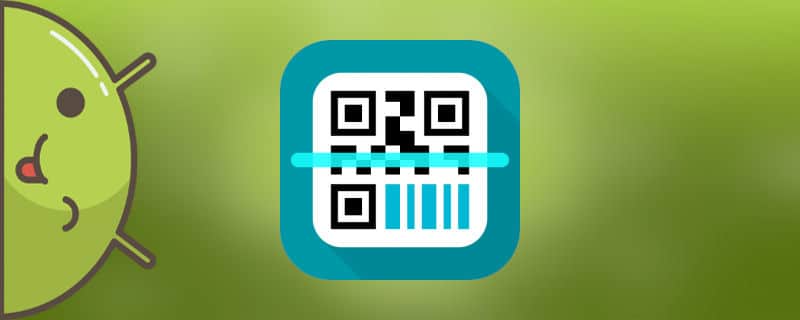QR code is an updated version of the usual bar code. They first appeared in Japan, where they gained enormous popularity. Now they can be found everywhere: on packages, packets, books, advertisements, and even on store signs. In order to read it, it is enough to use a smartphone or a tablet with a camera. About how to scan a QR code on your Android phone will be described in detail in the instructions below.
What is a QR code and how it works
"QR" code is a black square with various lines and squiggles inside. The principle of its operation is quite simple. Any information is encrypted into a black square using special blocks.
To read the code, simply point the camera at it by pre-installing a special application. It is important not to forget to turn on the Internet connection, otherwise nothing will happen. After that, a link will appear on the screen, clicking on which you will get access to the information encrypted in the square. Let's consider 5 ways, how quickly and easily it is possible to recognize a QR code.
5 ways to scan a QR code on Android
There are many applications for reading information. Each of them has its own advantages and disadvantages. The highest quality ones are presented below.
Method 1: "Lightning QR Scanner"

The app is completely free and does not take up much space on your smartphone. It reads the information really fast, as stated in the name.
Before you start, install the application with the icon as in the screenshot. Now follow the step-by-step instructions:
- Launch the utility.
- Press "Allow" or "Yes".
- Pointing the camera at the code.
- Using the buttons that appear, open the link or copy it.
Method 2: "QR Scanner"

A lightweight and easy-to-use add-on. Just point the camera and read the data.
After installation, the first thing to do is to press the "Start"and give the app access to the phone camera (press "Allow"). To follow the scanned link, click "Browse Website", and for copying "Copy Link". You can view the history by selecting the tab "watch" (see screenshot).
Method 3: "QR Code"

A handy program that allows you to quickly scan information.
After installation, click the "Okay, got it.", then "Allow". Now just turn on the QR-scanner and wait for 1-2 seconds, and after the procedure is finished, click "Open in a browser". By clicking on the tab "History", you can see links to all the counted squares.
The program provides the ability to configure the QR scanner. In addition, here you can turn off the sound, vibration, as well as contact technical support with a question.
Method 4: "QRbot"

A modern program with a large set of functions. With it you can read 39 kinds of barcodes.
Install the add-on and click on "checkbox". A nice feature of the utility is the ability to scan the image. Thanks to this you do not have to point the camera at a black square.
The principle of work of the application does not differ from the previous variants. Just find the QR code and point the camera to it. Then click "Open the site"and view the encrypted information. The unpleasant side of the software is the presence of a large number of advertising banners.
Method 5: "QR-reader

The program has a nice design in dark colors.
The volume of the add-on is only 4.7 MB, which, of course, is a plus. At the first start you need to click "Allow". Now just point your smartphone at the square and wait a second. The result should be an automatic transition to the encrypted link. The main advantage of this software is its simplicity. Quickly install, point the camera, get the result.
Peculiarities of QR reading on Xiaomi, Samsung and Huawei
Many popular devices already have a built-in scanner, so there is no need to install additional software. Below is a detailed description of the most popular smartphones.
Xiaomi

In order to read a QR code on the Xiaomi device, you need to use a scanner program. To do this, go to the folder "Tools"which is located on the desktop. Here, open the application "Scanner". After pointing the camera at the square and get the hidden data. Simplicity and convenience - that's how you can describe this software.
Huawei
The smartphones of this manufacturer also have a built-in program that will tell you how to scan a QR-square. Swipe your finger on the screen and a scanner icon will be located near the line with the application search. Then click on it and scan the information.
Samsung
You will need a standard web browser. First, open it and click on "three points"at the top of the screen. Then select "Scan QR code"and point the camera at the square. After reading it, you will be automatically directed to the desired site or application.
How to create a QR code by yourself on Android

To make your own square with encrypted information, we will use the application from the list above - QR Code. Open the program and go to the tab "Create". From the menu, choose the option you are interested in. When creating a link to a website, enter its address and click on "checkbox". Now you can save the resulting square or share it with friends.
Video tutorial
Thus, after reading this article you shouldn't have any questions about the correct methods of reading QR codes on Android smartphones. Carefully follow the instructions and there will be no problems!