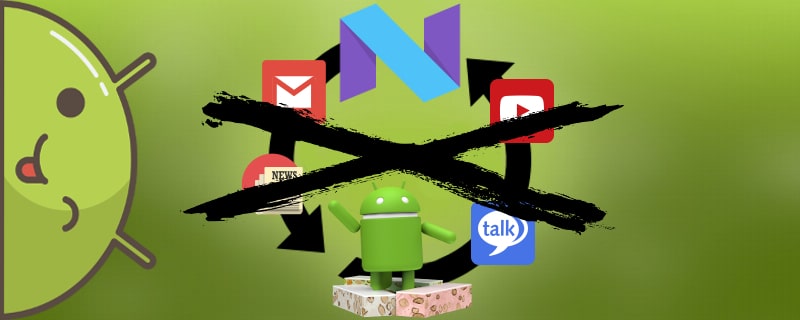After the release of the Android 7.0 update, quite a few new features appeared, including a radically changed settings menu. And our editorial staff has received a lot of questions about how to delete your Google account on Android 7.0 quickly. Although many people do. this question seems rather sillyHowever, problems with its removal arise quite often.
Such a need may arise during the sale of the device, or during its transfer to another person for long-term use.
And if you're thinking about creating a new account, check out our detailed article on this subject.
Two ways to delete Google account on Android 7.0

"Rude" option provides for the deletion of the Google account along with unpleasant consequences. In this case, all personal data, contacts, photos, calendar notes, and so on will be deleted along with the account. Therefore, you should first take care of the backup.
"Soft" the same option - is the standard way to delete a Google account . With this method you will delete the account itself or just unlink the smartphone from it, but the materials stored in the operating system will not be affected. Unfortunately, this method is not suitable for all devicesthat's the problem.
Delete Google account in a crude way
This paragraph provides two possible ways in which the situation could develop further:
- Reset to factory settings
- Re-flashing the device
Using one of the above methods, you will definitely erase the old Google account from the Android. But they are not very convenient, because along with the account will be deleted and all the data that may be useful and you need. If you want to save them, it is better to make a backup of the device.
We recommend choosing this option only if, When you don't have access to a smartphone at allThe password is lost and cannot be recovered. But, surprisingly, a factory reset may be the best solution. Decided to sell your phone or give it to a friend? It's a reset that will return your device to its original factory look and feel.
It is more complicated with reflashing. And if an experienced user can reflash Xiaomi phones without significant problems, then other brands, especially budget and unpopular models, do not always have an alternative in the form of another firmware.
A little conclusion: we strictly recommend that beginners without any technical knowledge not to start serious manipulations with the operating system. After all, one wrong action and you risk either "eternal boot" or "bricks".
Deleting a Google account the soft way
Next, we'll look at 3 standard options for deleting your Google account on Android 7.0, which will be simple.
Deleting via default settings
- Go to Settings;
- Then you need to find the sub-item Accounts;
- After selecting accounts Google;
- If you have several accounts, then click on the one you want;
- Now at the very bottom (or top) look for icon with three dots, click on them and select the item Delete;
- If the account disappeared from the list, the deletion is complete successfully, if not, try other methods.
Deleting an account via Google services
- Go back to the menu Settings;
- Looking for the item Applications;
- After that you need to find the sub-item Application Management;
- Next, enter the section Google Services;
- Click on the item Clear data.
- That's it, it's done.
By deleting the accounts.db file
To use this method, you will need root rights. There are several ways to get them, which are described in our other article. You can also read about the importance of getting Super User rights to use all the features of your smartphone at the link we published above.
- Downloading the app Root Explorer from Google Play;
- After installing the application, go to the following directory :/data/System/;
- Here you need to find the file accounts.db and highlight it;
- Next, you just need to reboot the Android using the shutdown button;
- If the Google account is gone, it means that everything was done correctly
Video instruction
With these simple steps, you can now delete your Google account on the new Android 7.0, Android 7.1 without any difficulty. Any questions? Contact us in the comments. Good luck!