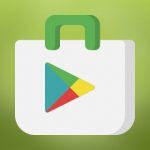Google Play is a huge Android app store. In it you can find any programs, games and other interesting things. The process of installing such applications is quite simple. You just need to find, for example, a game, then, after reading the description, click on the "Install" button. Uninstalling applications is as simple as installing them. But sometimes the system simply refuses to uninstall an application. If you're wondering how to uninstall apps that won't uninstall on Android, this article will help you.
Why an app on Android won't uninstall

In general, there are several reasons why applications will not be removed from your device:
- In the first case, the program that you want to get rid of is "embedded" in the system, and if you uninstall it, you are likely to have problems with the phone.
- The second option is more common. Some applications may be protected by the manufacturer itself. Xiaomi and Samsung - bright representatives of those who produce their own Android shells and their own customization applications. They often "protect" such programs, but some of them can take up unnecessary space on the device.
How to uninstall uninstallable apps on Android

These applications can be standard options that you use every day: alarm clock, screen, sound, camera driver, home screen shell, and others. They are are vital for your Android to work properly. But, for example, built-in antivirus or weather may not be needed at all. If such applications have a better alternative, or you simply do not see the need for them, then you can simply and quickly get rid of such built-in options.
The process of removing apps on Android that do not want to uninstall using standard methods is performed only with ROOT rights obtained. If you find a program that can uninstall such applications without superuser privileges, you should know that such applications are most likely fraudulent and can cause damage to your device.
Step 1: Get a Root License
To uninstall system applications, you must obtain Super User Rights. Next, download one of the provided applications of your choice (these are the usual file managers, but with ROOT access they are Can uninstall system applications).
Article on the subject - Uninstalling applications via computer.
Step 2: Choose a file manager
Below, from the 2 applications provided, choose the one that suits you best. You can also use other analogues if they suit you better.
Root Explorer
ES conductor
Step 3: Uninstall system applications
Once we have got root rights and selected the right file explorer, we proceed directly to uninstalling. The uninstallation methods are the same and can differ only in slight modifications.
- Go into the file manager;
- Give him Root access (confirm in the carved window);
- Go to the root of the system;
- Turn on the search, enter the name of the application you want to remove;
- Find it - click on it (or long tap);
- A menu opens in which we need to click on "Clear data and cache" and then "Delete" itself.
You may also be interested in other articles- "Clearing deleted application shortcuts" и "How to clear Android from unnecessary files".
Cleaning the device from unnecessary junk - applications from the manufacturer
Not every manufacturer cares about their customers. Many of them simply install a bunch of questionable programs on their devices, and do it in such a way that it is simply impossible, or almost impossible, to remove them.
But if you can't remove it, you can always disable it. Let's take a few simple steps:
- Going into "Application Manager"which is located in the "Settings" section of the smartphone;
- There you find the application you want and click on it;
- After that, look for the line "Stop" and click. You can clear the cache.
- It will no longer bother you and take up RAM. Although a couple of megabytes in the memory of the device itself can still be used, but there is nothing wrong with that.
But do not forget that many system applications affect the operation of your smartphone. So, by turning off this or that program, we run the risk of incorrect operation of the phone.
As you can see, freeing your device from useless apps is quite easy, just need to make sure that they really do not have any importance for the operation of the device. Otherwise, you will have to bring back the removed application again using methods that are not very convenient, so be very careful and cautious. Good luck!