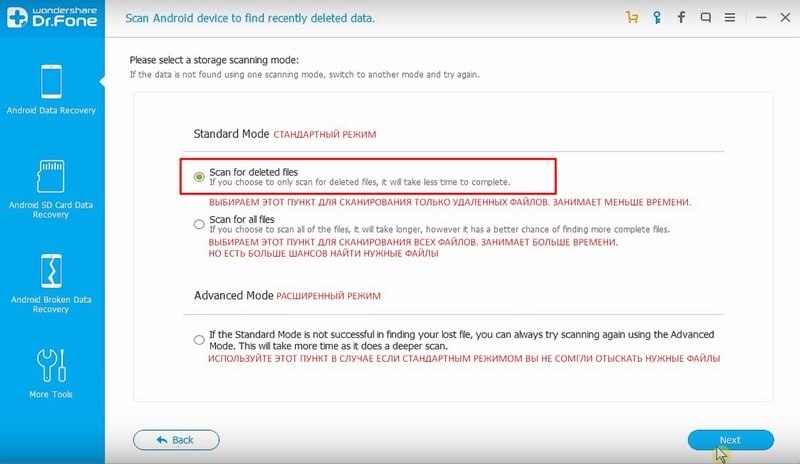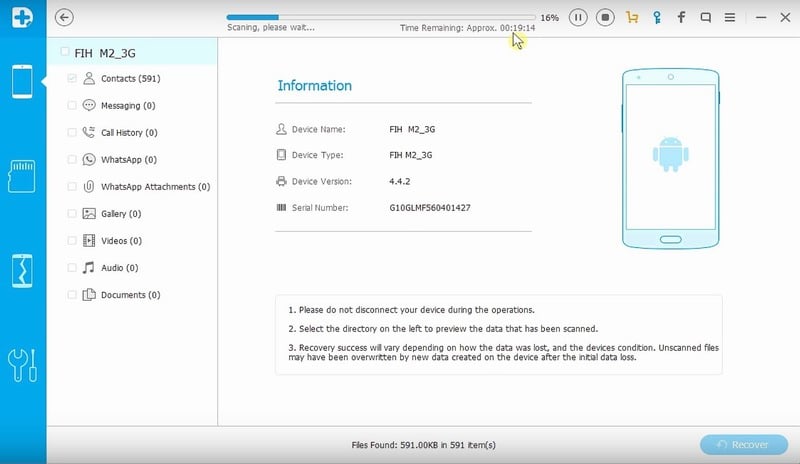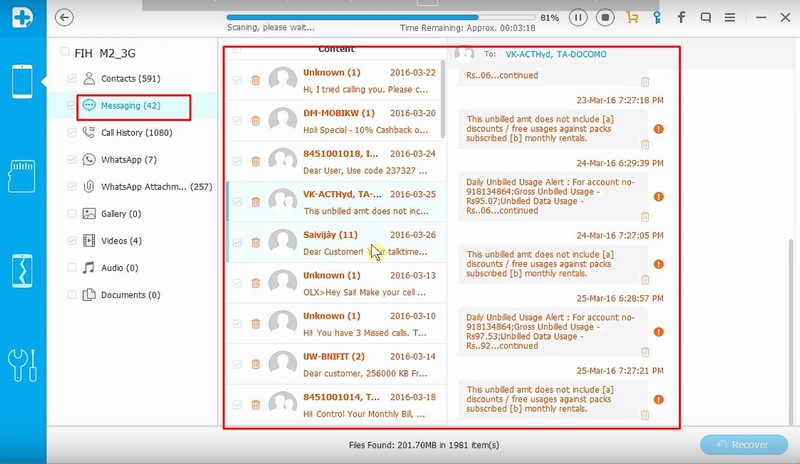Accidentally erased important messages on your smartphone, and before that you forgot to make a backup? Most users are faced with this problem, and then wonder how to restore deleted texts on Android phone without the help of a wizard, and whether it's possible at all. Let's find out what methods exist, and choose the most effective ones.
How big is the chance of recovering messages
If the messages were deleted relatively recently, about two or four weeks ago, there's every chance of getting them back. Because they are not immediately cleared from the phone itself, but remain as if in the garbage can of internal memory, from which they can be retrieved using special applications.
Unfortunately, it is not possible to recover without the help of auxiliary programs, because this function is absent in the operating system.
Similarly with images, videos, and text documents. Were you able to recover the messages? Most likely it will also be successful for other deleted materials.

Restore via computer is more suitable for people who have clogged internal memory and can't install new applications. Or the smartphone does not work properly, the battery runs out quickly, etc.
Android Data Recovery
A worthy program that works perfectly mainly on the Windows operating system. It is characterized by simplicity, rich functionality and performs basic actions completely free of charge. Before you start, be sure to enable it on your phone USB debugging! How to do it - read below.
- Find the " icon on the home screenSettings"Scroll to the bottom of the page and click on "About the device". Now you need to click several times in succession on the inscription "Assembly number". After a couple of seconds, you will see a notification that developer mode has been successfully enabled. If you've turned it on before, you'll get the message, "No need, you're already a developer.
- Go back to the main menu and look for the new item "Developer Options". A lot of different small smartphone settings are displayed, among which we check the box "Enable debugging USB". Done.
Learn more about the program 7 Data Android Recovery
Next, begin working directly with the program itself. Download it on your PC from the official site (in the search enter the name and the first link will be their site). Connect the smartphone to the computer with the cable, turn on the USB mode on the phone, the Android, meanwhile, must allow the program to access the data. Press "Allow"and in the utility click "Start".
This application has already been mentioned above, but now let's look at it as the best Android recovery tool. You should download it from Google Play, avoiding unverified and dubious sources.
- After installing, open the application and get to the main screen, where we are asked to choose what type of files to recover. The app is fully translated into Russian, which is quite different from computer programs, because there is most often the factory English language.
- Click on "Restore SMS", then choose which phone memory to scan: external or internal. In most cases, the messages are in the internal memory, so check it.
- We are now being asked for permission to access root rights. Yes, yes, to use this program Super User mode must be activated. Click "Submit".
- The scan begins. The wait may take up to half an hour, depending on the amount of information on your device.
- When it is finished, we get a notification that the process has been completed successfully and see the number of SMS found. A similar message will be in the notification curtain. The found materials are displayed on the screen. Tick the necessary ones. Specify the storage location (memory and folder). Click "OK". Text messages will be saved as text documents.
SMS BackUp (without root rights)
A good application, a little different from the others. Its main function is an SMS backup, which allows you to safely save messages and keeps them from accidental deletion. The backup takes place in format XML.
How to avoid losing SMS on Android
Of course, the recovery procedure is not very complicated and long, but it is better to avoid it if possible, since it still takes time. There are some great ways to protect yourself from accidentally deleting messages.
Backup SMS
The most reliable option, which, for example, is necessary before flashing the device. The app Sms Backup&Restore comes to the rescue. Download the application from Google Play, install it, open it.
- Press "Conduct a backup". A mini-menu appears, where you can choose the following: make a backup of all conversations or only certain conversations. Now "OK" and just wait for the end of the process, which you can follow in real time.
- We see a notification of successful completion of the process and a warning that it is better to save data to an external card. Because in case of breakdowns, incorrect operation of the operating system, or reflashing, all materials from the internal memory may disappear. Again "OK" Done, the messages have been successfully moved to the memory card.
Saving to the Cloud
Unfortunately, Google's basic features do not allow you to save texting to your account, but there is a great app for that - SMS Backup+. The program is simple and concise, with a minimum of settings and only important options. To test it, you are offered to make the first backup. If it was successful, it means that messages will be stored quickly and safely.
For convenience, check the box next to "Autosave". Now all important calls, messages, contacts will be reliably saved and protected from disappearance.
Video tutorial
Answers to popular questions
Q: When I perform a backup, do messages take up extra space on my phone?
Yes, the amount of internal memory is affected, but not significantly, at most it takes a few megabytes.
Question: After installing the new firmware can I restore previously deleted sms?
Unfortunately, this is often problematic to do.
Question: How do I delete recovered SMS?
Find the text messages in the folder and delete them like any other file.
Q: After what maximum time are messages no longer available for retrieval?
It depends on their number. If, for example, you had a couple of conversations, you deleted them, did not create new conversations anymore, and six months later decided to restore those two conversations - they will be successfully found and restored. But if there are a lot of messages, it is very difficult to find the old ones among them.
As you can see, recovering deleted sms on your phone is a simple procedure, and the Android system is completely ready for it. If you follow the instructions clearly and avoid too complicated operations - everything will work out. Also that at any time you can write to us in comments and get professional help from our consultants. Don't forget to back up in time and always check the information you are deleting. Good luck!