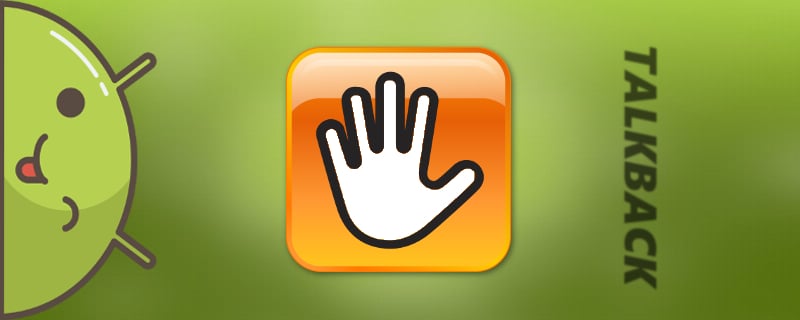An Android user, who encounters this system for the first time, tries to study it comprehensively. And sometimes, quite by accident, turns on the Talkback feature, and so he seeks to know how to disable Talkback on Android. Naturally, after the "work done" how to get everything back, no one knows. As it turns out in practice, it is very difficult to return all the functionality of the device back. problematic. The creators usually do not give a description of how to disable this feature, which means users have to act purely on an intuitive level.
In order not to lose hours, or even days, to fix a problem created in the a few seconds, you first need to familiarize yourself with how talkback works. Knowing the location of the program, as well as the OS version, using a few tips, you can easily put everything back in its place.
Talkback what is this program
Talkback - is an Android app that was created by For people who can't see well or have no vision at all. This function takes over the entire operation of the device, and voices every step of the blind user. This function is convenient for those who have previously worked on a computer, because working with the device becomes similar to clicking a mouse.
All it takes is one touch. to press the keysand they are always dubbed. In the same way, it is dubbed while you are typing. In addition, it sends notification of calls as well. And if you shake the device, the program starts to read out everything that is on the screen at the moment.
If you click on a letter and hold your finger on it, the program will read out the letter firstand then the word that begins with it. This way of typing allows you to type a word by ear without errors, perceiving each letter correctly. Talkback useful and their audio prompts. They can provide information about one of the presented objects on the phone. In addition, the program allows gesture recognition and even synthesizes human speech into text.
How to disable the Talkback feature on Android
With just one tap the user selects text, just like using a mouse on a computer. All objects on the screen can be interacted with a double tap.
And in order to rotate page in any direction, you need to use a single tap with two fingers on the screen at once. The screen will simply refuse to respond to a single touch.
To remove the lock from the faucet, you also need to do the same thing. Use the pads of two fingers to touch the screen and gently pull up. Sometimes you need to enter password in order to unlock the smartphone. There may be voice support throughout the process.
Disconnecting the program step by step
Below we look at the algorithm for maximum convenient to disable Talkback on most devices.
- Double-click to enter the main menu
- Next, double-click to activate settings icon
- Hold down the screen with two fingers and scroll through the settings until you find the "System"
- Next, by opening "Special Features" to pull the screen to the tab ".Services"
- After opening Talkback, find the on/off button in the upper corner
- To deactivate the function, double-click and drag the bar to "off"
Video tutorial
After the work is done, the notification "Disable Talkback Service?". Agree with this by pressing the screen with a quick motion twice. That's it, if you still have questions, you can ask them below, in the comments!