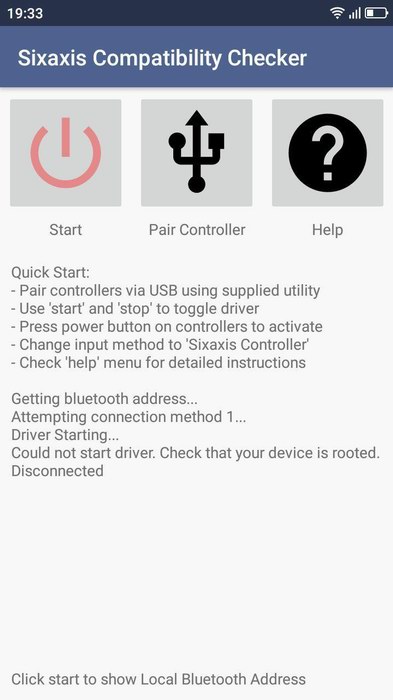Are you an avid gamer, but you are not satisfied with the controls in applications designed for smartphones? Have a great game remote, but do not know how to connect the joystick to your Android phone? This is where our article will help, thanks to which you will maximize your skills.
How to connect a gamepad to a smartphone
Unfortunately, a minimal number of consoles have no problem connecting to Android and iOS phones. Most often the consoles are oriented either to a special console or to a connection with a computer. The latter option is much easier: You only need to use a USB OTG adapter, which we talked about in the article "How to connect a USB flash drive to Android via OTG".
Bluetooth synchronization - is another good way, requiring an emulator to be installed on the device. Read about this procedure below. You must have Root rights on your smartphone!
How to connect a joystick to Android phone from PS3 and PS4 via Sixaxis Controller

We will need: two utilities, USB cable and computer access. First, we download the first program, namely SixaxisPairTool from a trusted source. Install it using the standard method on the computer and start it up. Connect the controller to the PC.
The link to the official program page is http://dancingpixelstudios.com/sixaxis-controller/sixaxispairtool/
In the meantime, you need to download the app on your phone or tablet Sixaxis Compatibility Checker, freely available in the Google Play. Please note that the program will not function without "Super User" mode!
If the app is not on Google Play - download it from 4PDA (it has already been tried to be blocked several times, so....) - https://4pda.ru/forum/index.php?showtopic=257429
If the result is positive, we can proceed to the procedure itself. Connecting the receiver to the joystick via USBand press the big center button to find the Xbox. In the meantime, activate pairing mode on the set-top box (the button is located on the end). The devices should communicate without any problems, after which the controller becomes available for interaction in games on Android devices.
Not all smartphones recognize the Xbox 360 gamepad, and controls may not work in specific games downloaded from third-party sources. Usually only apps from Google Play are guaranteed to work.
Connecting the Xbox One Wireless Joystick via BlueTooth
With the device Xbox One things are much better. The fact is that this set-top box has a built-in Bluetooth moduleThe joystick can be connected to your phone or tablet in a more or less simple way.
But this pairing is oriented on Samsung phones with the Android operating system no higher than 6.0, which is irrelevant to many users. But it is still worth a try, even if you Upgraded to eight.
Connecting an iPega joystick

Here the user will have much less problems. The fact is that iPega joysticks have many advanced modes, and you are sure to find the one that suits you best. Namely:
- GamePad Mode - is designed for games that easily support external control. Suitable for Windows as well, and of course for
- SPP Mode - is designed for applications that do not have the above feature. In this case, for smooth interaction between the console and your smartphone ROOT rights are required.
- Keyboard - for games where you need a keyboard.
- Mouse - mode that creates a mouse emulator.
Method 1
Here we have listed the most important and effective modes. But how do you connect the game console? There are two methods for this: simplified and standard. The simplified method has only two steps: activate Bluetooth on the controller using the X+HOME keys, also turn it on the phone and select our gamepad in the list of available devices for pairing. Done.
Method 2
The second way is a little more complicated, but allows you to configure everything you need for a comfortable game. Download a special program Bit Games Center, go to "Settings", where you click on the shortcut called "Search Handle".
Now on the gamepad we press the above key combination again, and the utility detects the device. Click "Connect." Go to "Settings" - "Language and input" - "Input methods" and specify the iPega controller. Done.
How to synchronize the joystick from a VR helmet with Android
Immersing yourself in virtual reality allows you to feel the game more subtly, and For this purpose, special VR-helmets, which are a kind of glasses, have been created. Most of these devices are focused, of course, on individual consoles and PCs, but there are also devices for Android devices.
These helmets were first developed by Google Cardboard. They are lenses placed in a so-called box, in which the phone is also inserted. They do not require any special settings, but sometimes these VR glasses require a joystick. It should be purchased specifically for a particular model.
Game Joystick for Android TV
Many users connect keyboards, mice, gamepads, and, of course, to Smart TV, peripherals are also available for Android TV. If you decide to spend quite a lot of time with the console, take care to buy a quality game controller, which will initially be suitable for TV.
Several connection options are available: via Bluetooth, via radio signal and via a single Wi-Fi network. The latter option is the best, easiest and most affordable.
Video tutorial
Answers to popular questions
Q: How do I connect the Wii joystick?
To do this, install the utility Wiimote Controller, activate Bluetooth pairing. Next, click in the program Searching and connecting, and on the controller we keep buttons 1 and 2. The application finds a joystick. Click on this model in the list that appears. Done.
Q: How do I connect a wireless joystick to my Android phone via Bluetooth?
Please note that for this connection the joystick must have a built-in bluetooth module and not function via radio signal. If there is no problem with this, you need to download a special program, through which the pairing between the devices will occur. Standard Bluetooth activation in the notification bar will not be enough.
Q: My gamepad has a standard USB connector, but my smartphone doesn't recognize the controller. What should I do?
Here you will need applications designed for a specific gamepad model. Once you have installed such a custom tool for the joystick, you can connect the USB.
As you can see, connecting the joystick to the Android phone is not difficult enough, there is a huge variety of methods for each gamepad. Look for your controller in our article and connect with ease! And if you want to create your own game - read our manual. Good luck!