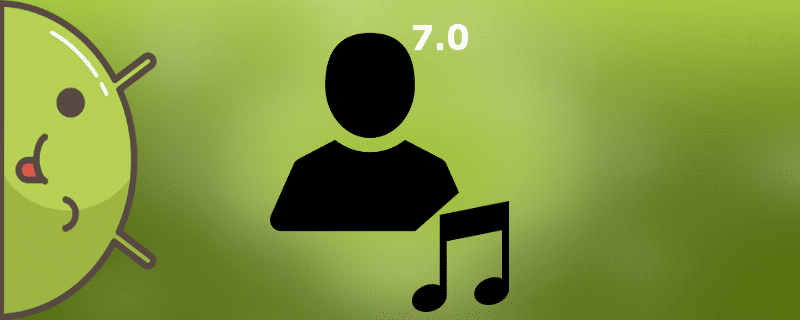Quite a few users are not satisfied with the already installed ringtone on their smartphone, immediately there is a desire to change it to their favorite song. But owners of the updated operating system may not know how to put a ringtone on the Android 7.0, whether this procedure is similar to previous versions, and what is required to replace the audio record. About this our website GuruDroid.net and will tell you.
Marshmallow and Nougat: is there a difference in ringtone selection
The answer is unequivocally no. The principle of setting a melody has not changed on the seventh Android. Of course, small changes, such as the interface and the location of the "Settings", the music player, exist, but they are not significant.
Much more depends on the firmware, its version, and the louncer you choose. But the root of the operation is not affected. Since the procedure itself is quite simple and fast, it can be called "cosmetic", which any beginner can cope with.
A very easy way, requiring only a file manager on the phone. Usually built-in is ES Guide, it is the best of its kind. You can read more about this app in the article "How to unzip a zip file on Android". If your device does not have such a program - no problem, you can easily download it from Google Play.
Now open the manager, click "Files" or "File Manager" and select "Music". You will see a list of available audio recordings, and a long click on a track will bring up an additional menu. Press "Use as call".
How to play a ringtone on Android 7.0 via the player

On the home screen, find the icon "Music." or "Player.". Note that if you have custom firmware or root rights unlockedThe default player may be an application with a specific name, such as Free Music, so be careful.
It opens a list of audio recordings, as in the previous version, only now they can be sorted by artist, album, track and playlist. Then everything is very simple: click on the tune, open the options and set "Music to Ring.". Done.
Set it up through the settings

The second should be a tab called "Ringtone" or "Incoming Ringtone". This is what we need. Click it. Now you can select audio files: built-in system or personal. Press "Personal" and use File Explorer to navigate to your favorite track. Done.
If you don't find the "Sound" item or the tab for changing the melody, go down the list and open "Advanced Settings". The necessary options should be present there. For best results, also Activate developer mode.
How to set ringtones to different contacts

- Open the "Contacts" application (Exactly "Contacts", not "Phone"), you can see a list of the numbers saved on the device.
- Click on the contact thumbnail, but not on the number, otherwise the call will just start.
- Opens a new window where you click on the image of a man or a triplet.
- A small but useful menu appears in which you select the "Set ringtone" option. Then, using a third-party explorer or the "Media Store" application, you select the desired music. You may also be asked what ringtone to set: a system ringtone or a personal ringtone. Unfortunately, the choice of system ringtones is rather poor.
To set a melody always worked, it is desirable not to transfer it to the SD-card, and do it only if the internal memory is catastrophically short. By the way, you may also be interested in the article "How to clear internal memory on Android".
As you can see, to put a new melody on the phone is quite simple, Android 7.0 is fully capable of it. The user will not have to deal with anything difficult. If you have any additional questions - write us in the comments. Good luck!