Do you know a quick and easy way to download videos from YouTube to Android? What to do if you want to watch a video not online but from your mobile device! There are several answers to these questions.
Among Internet users, there must be no one who has never heard of YouTube. At the moment it is the most well-known video hosting in the world. More and more people are giving up watching television, preferring to get their information from YouTube.
The service contains millions of videos ranging from short funny videos to educational courses in different directions.
The audience of the authors of the service is so wide that anyone can Find interesting content for yourself. A special advantage of YouTube is that the service is accessible both from a computer and a mobile device, but unfortunately does not have a delayed viewing function.
How to download videos from YouTube on Android

YouTube developers, for many reasons, felt that download feature video unnecessary and to this day have not implemented it. And in fact there is not always the time and opportunity to watch the desired video, sometimes you want to put it in the memory of your device and view it at a convenient time. That's why people have started to create services for downloading videos from YouTube. About some of these ways and programs in this article, and it will be discussed.
Free ClipConverter service
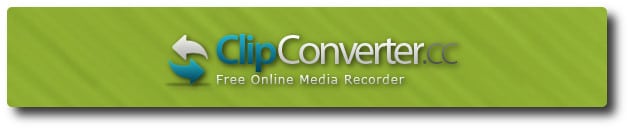
Advantages over similar services:
- is absolutely free and requires no additional software installation
- Supports many standard media formats - MP3, M4A, AAC, MP4, 3GP, AVI, MOV
- has a web version, a separate browser extension, and a desktop version for Mac and Windows operating systems.
How to download videos from YouTube
- The first thing to do is to go to YouTube and find the video you want to download. Then copy the link to the video from the browser address bar and go to the page (or program window) ClipConverter.
- In the black text box "Video URL toDownload"paste the link to the video you copied earlier from the address bar of your browser and click "Continue". The service prompts you to select one of the available resolution options and displays the size in megabytes for each of them.
- Then you need to choose the format you want: audio - MP3,M4A, AAC or video - MP4, 3GP, AVI, MOV. It is recommended to choose the MP4 and AVI formats, as this type of files is likely to 100% will be compatible with your Android smartphone (tablet).
- If there is no need to download the whole video, you can set the beginning (Convertfrom) and the end (Convertto) of the desired video fragment in the "ConversionOptions" section.
- Once the desired format and video fragment have been selected, proceed directly to conversion by pressing the "Start!"
- The conversion may take several minutes, after which the message "Conversion successfully completed!"which will inform you that the conversion is complete.
- To get our file, you need to click "Download", the video will start downloading.
The Videoder app for Android

You can download it from the official website, by the way there is the Russian language, which is not unimportant: the link in the picture above. After downloading the application you need to install it on your Android device by first allowing the system to install applications from unknown sources (Settings - Security - Unknown sources).
Method #1
- Launch Videoder and click the search icon to open the search box where you enter the name of the video you want to download. And select the video you want to download from the search results.
- The app will then prompt you to select the quality and format of the video file, as well as the path to save the file.
- You can find the downloaded video file in the "Downloads".
Method #2
In the normal YouTube app, find the desired video, and click "Share"and select Videoder from the list of suggested applications.
TubeMate app

Similarly to the previous application, install the downloaded application.
TubeMate has two ways to download videos from YouTube, each of them will be described below.
Method #1: Via TubeMate for Android
Launch the app and type the name of the video or even the channel into the search box. Since the app directly works via mobile version YouTube.com, we can freely navigate the video hosting site and preview videos.
To download videos from YouTube, while viewing a video, you need to click the green arrow in the upper right corner of the application's navigation bar. Then select the quality and format of the video and click the green arrow again.
You can set whether or not to save the video in the application settings.
Method #2: Through the official YouTube app
In the official YouTube app, find the necessary video to download, click "Share"and select TubeMate from the list of suggested applications.
YouTube Downloader app
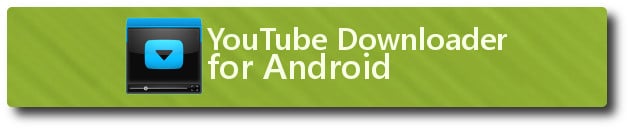
YouTube Video Downloader is lightweight and has a built-in player that allows you to watch videos before and after downloading. The application can download multiple files simultaneously and has ability to re-download in case the connection has been interrupted.
How to download YouTube videos via YTD
Launch the previously downloaded and already installed YouTube Downloader application. At the top of the application is a search bar, where you need to enter the name of the video or keywords and click the search icon.
YouTubeDownloader allows you to sort search results by date, by duration and by resolution. To do this, click on the drop-down side menu icon located in the upper left corner.
Select the desired video from the list of videos found on request, after which the application will offer a list of available formats and resolutions for downloading. Long tap one of them will bring up a context menu, where the user can get a direct link to the file: copy it to the clipboard or share it. To download a video, just click once on the desired format and select "Upload here".
Download videos from YouTube via SaveFrom Net online
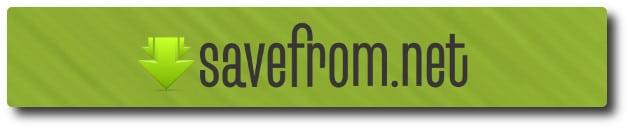
Before you start working with SaveFrom, you need to find the desired video using the official YouTube app or the mobile version of the site (m.youtube.com) and copy the link to the video.
If the video search used the application, you need to click "Share" and from the drop-down menu click "Copy link", but if the search used the mobile version of the site, the link to the video must be copied from the address bar of the browser.
Once the link to the video has been copied to the clipboard, you need to go to the SaveFrom (savefrom net).
In the "Specify address" field, paste the link to the video from the clipboard and click the gray arrow.
After that, the service prompts you to select the video format. You can download a high definition video, a video without sound, or an audio file.
Clicking on one of the available formats will begin downloading the video.
Android KeepVid

How to download videos through the web version of the service is similar to the SaveFrom method: find the video we want by using the official YouTube app or the mobile version of the site (m.youtube.com), and copy the link to the video. If you used the app when searching for the video, you need to press "Share"and from the drop-down menu press "Copy link"If the mobile version of the site was used in the search, then the link to the video should be copied from the address bar of the browser.
After the link to the video is copied to the clipboard, you need to go to the KeepVid service site. In the text field from the clipboard paste the link on the video and click on "Download". After that, the service will prompt you to select the video format.
Downloading YouTube videos with KeepVid on Android
First, you need to download the KeepVid application from the official website. For now, there is no Russian language (at the time of writing), but I think it will appear soon.
Method #1
Launch the KeepVid application. At the top of the application press the search button and enter keywords or the name of the video in the text box and click the search icon again. From the list of videos found by the request, click on the video we want.
Launch mobile version YouTube site, where you can preview our video and start downloading by clicking on the arrow in the lower right corner of the app. After a short download, the app will provide a list of available formats for downloading the file: either video or audio. Clicking on the desired option will begin downloading the video.
Method #2
In the official YouTube app, find the necessary video to download, click "Share"and from the drop-down menu select "Copy link". Then in the KeepVid app in the lower right corner, click on "+" and in the "Enter URL to download" window, paste the previously copied link to the video and click "OK". All other actions are similar to Method #1.
And also, you can allocate another 3 way, but it has already been described above (you need to copy the link through the official application).
SaveMedia (formerly KickYouTube)

You are not required to install any additional apps on your android (unless you want to use the service in your computer's browser), all you need is a browser to get started.
Before you start, you have to find the right video and copy the link. If you used an app to search for a video, you need to click "Shareand from the "drop-down" menu click on "Copy link"If the mobile version of the site was used in the search, then the link to the video should be copied from the address bar of the browser.
After the link to the video is copied to the clipboard, you need to go to the website SaveMedia. In the "Enter YouTube URL or a search term"Insert the link to the video and click on "Download". After that, we will be prompted to select the type of file to upload: as video or as audio. Next, select the desired option from the drop-down list and click "Download".
How to download videos from YouTube to your Android tablet
A tablet running the Android operating system differs from a smartphone, as a rule, in the technical part. In essence, it is the same smartphone, so video download is the same the methods for the smartphone that were described above.
As you can see, there are many ways to download videos from YouTube for Android, and this is not a complete list of all the services and applications. This article describes The most stable and affordable services for downloading videos.


