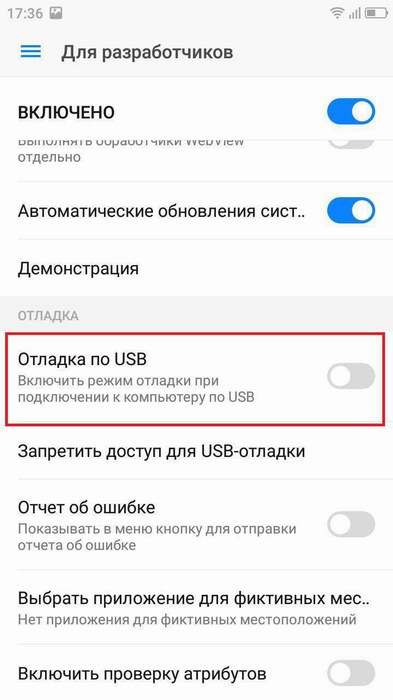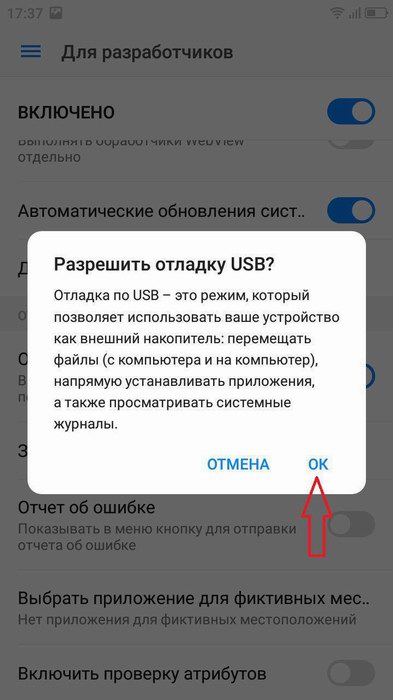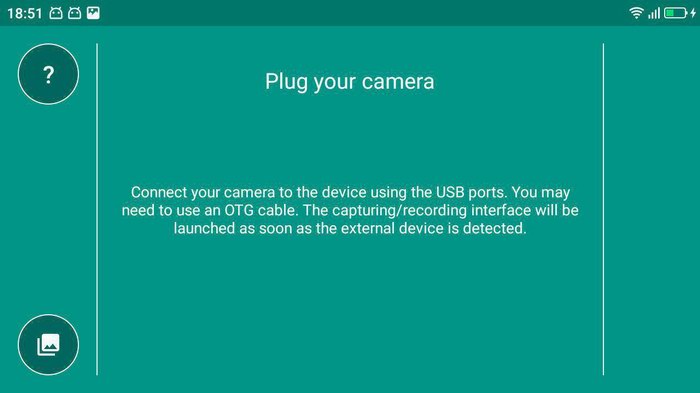Android smartphones have an excellent and rich functionality, but Not all users are aware of the hidden features. For example, do you know how to use Android as a webcam for PC and self-tracking? It turns out that any mobile device can be turned into a full-fledged webcam or hidden camera. That's what we'll talk about today.
How to turn your smartphone into a WEB-camera for your computer
Urgently need to get in touch with friends over Skype, but your personal computer doesn't have a camera? Need a webcast? Or install additional surveillance of your home while you are away? Do not rush to run to a hardware store and buy an additional device. After all, your smartphone can perform the above actions.
Connecting via USB
First, let's look at the simplest way, which involves using a cable. Note that USB debugging must be enabled. To do this Activate developer mode.
After returning to the original menu, find the item "For Developers.". Scroll down the page and stop at "USB debugging".. Read the warning and click "OK.". Done.
The functionality is clear and does not contain unnecessary: put it on two devices, connect the cable and use. Let's consider the procedure in more detail:
- Downloading the app to your smartphone in the standard way. We see a request to connect to a computer.
- In the meantime. install the program with the same name on your computer from an official site or verified source. Connecting a phone via USB and in the applications click on the connection.
- If the pairing is successful, any video messenger (for example, Skype) will display an available webcam called G Webcam Video. All you have to do is click on it, and you get a full-fledged, great webcam. The quality of playback depends directly on the phone camera.
Connecting via Wi-Fi
A more convenient way due to the absence of unnecessary wires. A good option is the app DroidCam Wireless Webcam. It is universal because the user can choose the connection method himself: Via USB or Wi-Fi.
We are going to look at the wireless method. So, here we go:
- Downloading the app from the Google Play store and install it on your mobile device. Look for a similar program for the computer on the official site and download specifically for your operating system: Windows or Mac.
- Start DroidCam on your phone and on the main screen we see the IP address. We enter it in a special window on the computer under the caption "Connect over WiFi". Check the boxes for audio and video if you want the other party to see and hear us. When all the necessary parameters are set, press "Start.".
- Now, on any site that requests a video, specify in the source "DroidCam Source 1. Done, we have a fully working webcam.
How to use Android for remote surveillance
In fact, You can make a webcam from a smartphone without the help of a desktop computer. For example, if we need regular video surveillance of the house. All we need is The phone itself and a special program for tracking.
Alfred - one of the best applications, as simple and straightforward as possible. You simply load it onto your device and leave it at home in a position that doesn't obscure the front or main camera. You enter your data (mostly your email address) and go about your business.
The program will record everything that happens around, but as soon as it detects movement - immediately send a notification to the user. Or turn on constant video surveillance to keep an eye on, for example, a child or an elderly person.
Video tutorial
Using your smartphone as a webcam is quite easy. All it takes is a little time to install the special programs and set them up properly. And if you have any questions or problems, you can always contact us for help.